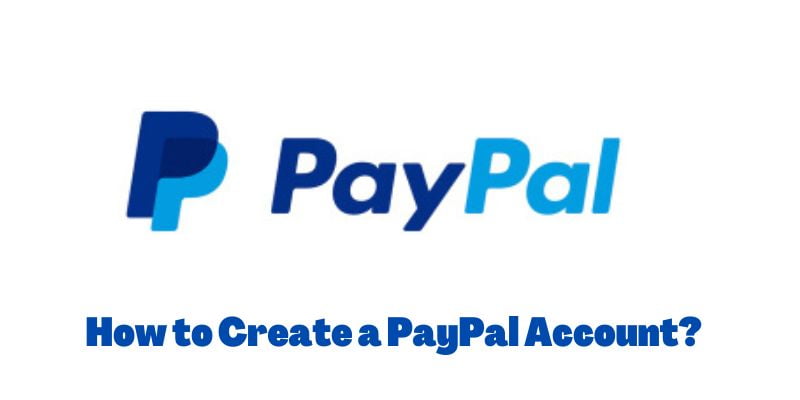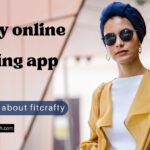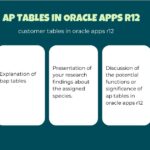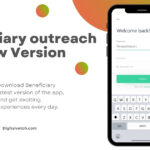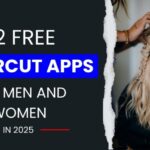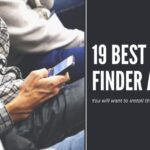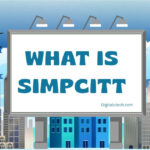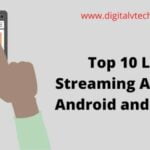This article will teach you how to create a PayPal account in 2022. Read this article till the end and know the brief details of this.
How To Create a PayPal Account?
Step 1:
Open a web browser and go to www.paypal.com. In the top-right corner, click Sign Up.
Step 2:
Decide to open a private PayPal account. Instead of collecting payments from customers, you sell things to, we anticipate you will be utilizing PayPal to pay for goods (both online and off) and send money to other people. Click Create a Personal Account in that instance.
Step 3:
You must then provide your basic account information. Submit your home country, email address, and password (along with a copy).
Step 4:
Select or enter the following information in each of the boxes highlighted here by clicking that is the nation you reside in, your email address, a password to protect your account, and a copy of the password you just typed.
Step 5:
When everything is ready, click Continue.
Step 6:
Describe your other identifying details. The personal information required by PayPal to link your account to your bank, credit card, or debit card must then be entered.
Step 7:
Select or enter the following information in each of the boxes highlighted here by clicking:
- Your first name
- Your middle name (optional)
- Your last name
- Your date of birth (numeric day/month/year format)
- Your field of occupation
- Your social insurance number (optional)
- Your street address
- Your unit address (optional)
- Your area mailing code
- City in which you live
- State, province, or territory in which you live
- Your phone number (click the menu beside it to select Mobile or Home number)
Step 8:
Click this checkbox to remove it if you do not want additional emails from PayPal informing you about updates and promotions on PayPal’s services.
Step 9:
Click Agree and Create Account if all of the information has been entered accurately.
Step 10:
Make PayPal accept your credit card as an option. Linking your credit card or debit card to your PayPal account is the next step.
Step 11:
This enables you to use PayPal to shop at physical and online stores while having the transaction automatically debited to your credit card. Type the following into each of the highlighted boxes:
- Your credit card number
- Date of expiration of your credit card (numerical month/year [last two digits of year])
- The security code for your credit card.
Step 12:
PayPal will presume that the personal address you supplied in the previous step is also the billing address for your credit card. If it isn’t, click Edit and enter the proper street address, optional unit address, mailing code, city, state, or territory.
Step 13:
Click Link Card once you have finished entering all of your information.
Step 14:
Click I’d Rather Link My Bank Account First if you don’t have a credit card or don’t want to add it as a payment method for PayPal.
Step 15:
As a PayPal alternative, include your bank account. Once you have connected your credit card to PayPal, you can continue by connecting your bank account(s) as well.
Step 16:
Alternatively, you can select I will Link My Bank Account Later if you don’t want to link your bank account(s) to PayPal (at least not now) (click the button that appears after this to confirm).
Step 17:
Make sure your email is correct. Verify your email address, and that will be all that is left to do to finish creating your account. Without doing so, you cannot utilize your PayPal account.
Step 18:
Log in to your email program. Locate the “Welcome to PayPal” email from PayPal Service, and click on it to open it.
Step 19:
We are done now. You are all prepared to use PayPal now that your account is ready. The next topic we will cover is how to add funds to your PayPal account balance.
Read: Can I Use A Credit Card For Paypal?
How To Verify Your PayPal Account?
Step 1:
Log into your account at PayPal.com.
Step 2:
Activate the Pay & Get Paid tab.
Step 3:
Go to Wallet and choose Banks & Cards.
Step 4:
Choose the card or bank account that you want to verify.
Step 5:
For a PayPal deposit, check your bank account or credit card activity.
Step 6:
Without checking deposits, you can also link your bank account using the automatic method.
Step 7:
Use the 4-digit code (for cards) or two deposit amounts to verify your account (for bank accounts).
You will also need to confirm it if you decide to later add a different card or bank account to your PayPal account.
Another thing to keep in mind is that PayPal has the right to ask you for identification at any time. Once a specific amount of money has been transferred via your account, this frequently occurs. Depending on your country, it differs, but in general, it’s a means to prevent fraud and tax avoidance.
Conclusion
So, we have covered all you need to know about how to create a PayPal account. By following the directions above, you can make a reservation for a flight.
However, if you run into any difficulties along the way or if you require any additional information, feel free to post a comment in the box below. We promise to find a quick solution to your issue.
You may also like:-
How To Get Facebook Dating Back After Deleting?