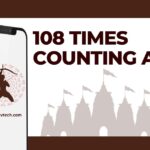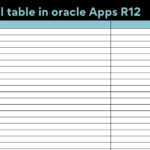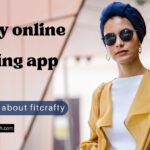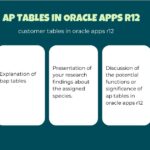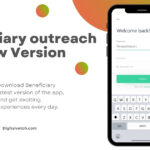Are you looking for some app on your android and you don’t find it? Has your app icon disappeared or it removed from your device? Are you facing this problem, then you are on the right platform and this will help you to solve this issue.
Sometimes we are just searching for an app and we would not be unable to find the app. We don’t know where the app goes. This problem is faced by many of the users. Everybody who uses an android device may face this problem once or many times. There may be many reasons as it may be deleted accidentally from the home screen but it’s not uninstalled or it has been disabled or has been deleted which means uninstalled completely.
So there are many reasons for the disappearance of applications on Android that’s why we came with these articles in which we discuss the problem’s solution in detail.
Read More: Top 5 scanning apps for android
Steps To Fix If App Icon Disappeared on Android
Here we mentioning some steps to fix this problem [Verified Method)
#1. RESTART THE PHONE
The first step you should do is to Restart the phone as it will refresh the device and if any app disappears from Home Screen would display again. For doing this long press and hold the “POWER” button, then select “RESTART”.
#2. OPEN THE APP DRAWER
Sometimes by mistake, the shortcut of the icon would be removed from the Home Screen, So do not forget to check the app drawer, you can access the app drawer by simply clicking the six-circle icon that looks like a button. Here you will look for the missing app, if you have lots of apps search the app in the search bar. If you find the app then drag it to your home screen.
#3. CHECK WHETHER IT MAY BE ENABLE OR DISABLE
This may be also a reason for the app. For some reason or by mistake you may disable the app and forget then also it disappears.
For enabling a disabled app, go to SETTINGS – APPS/ APPS AND NOTIFICATIONS – ALL APPS/ APP INFO – DISABLED tab – here the disabled apps are present if you find here your disabled app then ENABLE it.
Read More: 10 Best Call Recording Apps for Android
#4. UNHIDE THE APP IF IT IS HIDDEN
Your app may be hidden by the launcher, as it may often happen to unhide your app – go to launcher settings – unhide the app that is missing. If the app is hidden then you can easily unhide it from here.
#5. RESET APP PREFERENCES
From your home screen, tap the SETTINGS icon – tap the APPS AND NOTIFICATIONS – ADVANCED – SPECIAL APP ACCESS – MODIFY SYSTEM SETTINGS – tap the MENU BUTTON (THREE VERTICAL DOTS ) – tap RESET APP PREFERENCES – tap RESET APPS.
Note: There are different versions of androids so some steps may be skipped or some more steps may be involved for this Step.
#6. CHECK IF THE APP IS DELETED
If all your methods fail then check if the app is installed or not on your device. To check this open Google Play Store – tap on the three lines on the top of the left side of the screen – go to My apps and games – go to installed – Check here whether the app is installed or deleted.
If it is deleted then reinstall it again.
Read More: 7 Methods to Unlock Android Phone
#7. ACCESS YOUR WIDGETS
It’s also an easy way to get back the app without searching your app drawer. The easiest way to recover a lost or missing app on your android is to touch and tap the empty space on your home screen. This will open a new menu with customizable options.
Select the WIDGETS AND APPS option – tap on APPS – from here you can choose the app which is most and add it back to the screen.
Read More: 15+ Methods to Go To Settings on Android Phones
CONCLUSION:
Disappearing an app/losing an app is a very common problem among all android users. We had already discussed all the possible reasons for these problems mentioned above and also the solution to these problems. So if you read the article then probably you are facing these issues or if you are not facing such issues then also this information will be helpful for you. As you may also face such problems and also any android user.
That’s why we have written this article to understand the problem, and its reason and methods to solve it.
You may also like:
15 Best Animation Apps for Android and iOS