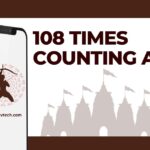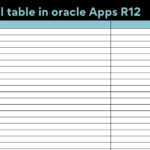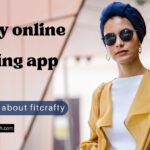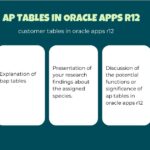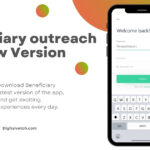Error 404, database connection error, and the proverbial White Screen of Death – the stuff WordPress users’ nightmares are made of.
There is plenty more where those came from. Let’s dive into four common WordPress errors and some remedies.
Read:- Shopify Vs WordPress: Which is the right choice for your e-commerce business
1. PHP Errors
WordPress sites display PHP errors as notices or warnings. However, they differ from fatal, syntax, and internal server errors. Warnings and notices won’t stop the content management system from loading your website. Instead, they exist to tell developers how to resolve issues with their code. Theme and plugin developers require this information to check for best practices and compatibility.
Unless you are developing a plugin, a theme, or a custom website, you should disable WordPress PHP error messages. It looks very unprofessional if they appear on your website’s front end for each and every visitor to see.
2. Syntax Errors
The syntax error or parse error has the benefit of telling you what’s wrong, which sets it apart from many other WordPress errors that provide precious little information. You get this error message when there is a problem with your site’s code. Usually, this occurs in functions.php. You see a message instead of your page loading, which explains what the problem is and where it happened.
You need to use SFTP to access the file in question and fix the problem. Your web host will provide SFTP credentials, which you can use to access the backend. Locate the problematic file and choose View/Edit. The syntax error message even indicates the line with a problem. Go to that line and resolve the issue. It can be as simple as a missing character.
Save the file and choose Yes when asked if you would like to replace the existing file. Now, you can check if everything is back to normal with your site. That should be the case.
3. HTTP Errors
HTTP errors are also widespread, perhaps the most frequent ones you will encounter. They are numbered, and their code has three digits.
There are five categories of HTTP errors: starting with 1, 2, 3, 4, and 5. The ones starting with 1 are information codes. Those beginning with 2 are so-called success codes. Redirection codes start with 3. You’re probably familiar with 301, which indicates that the content has been deleted permanently or moved.
Errors starting with a 4 are web client codes. The client is your browser. 404 means the search engine couldn’t find the page.
Finally, server error codes start with 5. An internal server error is designated by 500.
404 is the most common HTTP error by far. It shows that the server couldn’t find the page you were looking for. Usually, the reason is a changed address or a broken link, but it can also happen if the page is accessible. In this case, the .htaccess file is typically to blame. It is responsible for the hyperlinks on your site and might be misdirecting your URLs.
To solve the issue, create a new .htaccess. If this doesn’t resolve the error, you might have to upload it again. The easiest way is to generate a new file, name it htaccess with the period in front, and add a default code.
4. White Screen of Death
This cryptic error hardly needs an introduction. Instead of the site, you get an empty white space without assistance or an error message. Usually, this happens because your site didn’t load correctly.
Possible solutions include:
· Disabling your theme or plugins.
· Activating debug mode.
· Raising your memory limit.
· Clearing your cache.
Use SFTP to replace your theme with a default one. If your theme is causing the problem, it’ll be fixed now.
A faulty plugin is often behind the screen of death. Disable all plugins and try again.
Debug mode is a helpful feature that makes seeing errors on each page possible. This can help diagnose the underlying issue.
Your site’s memory may have been depleted. Edit php.ini to raise your memory limit.
Finally, clearing your cache might help. The caching could make you see old files even if the death screen has been fixed.
You might also like to read