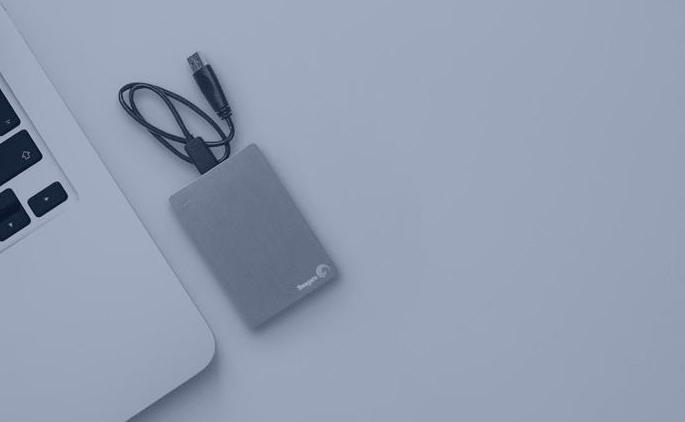Adding more space on a Mac can cost a penny, so many people turn to a cheaper solution: an external hard drive. However, problems arise when your external drive doesn’t appear on your Mac. Normally, the device will appear on your device list within a few seconds of connecting it to the USB port. If that doesn’t work, here’s how to fix the problem.
Fixing the External Hard Drive that’s not Showing up
Check the connection
There are a number of reasons why external drives might not show up on your Mac, and most of them don’t cause disaster. One of the simplest explanations is that the USB cable is not properly connected to the Mac, the device, or both. Another reason could be because the USB port you are using has stopped working.
So, remember to make sure the USB cable and port are not water-damaged, worn out, or dusty. Also, every time you plug the disk in, you should do it tightly.
Reset NVRAM
Sometimes your Mac might experience random memory corruption that prevents external devices from appearing when you turn it on. Resetting NVRAM can help rule out any accidental problems and potentially save you a lot of headaches.
You may need to change various settings after resetting NVRAM, such as B. Sound, time zone information, and screen resolution. Basic settings shouldn’t be affected. However, make sure the time zone is correct after reset. Otherwise, it can affect how files are stored and organized.
Check the Computer Setting
Sometimes your MacBook Air/Pro does detect and recognize your hard disk, but it hides the disk. Why? That’s because the setting may be modified by accident. To make the external hard drive show on Mac, you can change the computer settings by doing this:
Show the external hard drive on the desktop: Go to Finder > Preferences > General tab and tick “External disks” to make external hard drives show on the desktop.
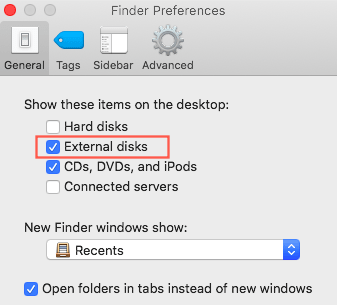
Show external hard drives in Finder: Go to Finder > Preferences > Sidebar and make sure the “External disks” under “Locations” is ticked. Then your external hard drive will appear in Finder.
Repair Corrupted External Hard Disk
Sometimes the reason why the external HDD doesn’t show up is that it’s corrupted. One of Disk Utility’s most powerful features is the First Aid tool, which you can use to repair any damaged or malfunctioning device. If you can see the external device but can’t read or write, running First Aid might be able to save all the data stored on the device. Here’s how:
- Launch Disk Utility.
- Choose the grayed out external hard drive from the left sidebar.
- Click the First Aid button on the top and then choose Run to confirm this operation.
You might also like:
How to Download And Install Facebook Lite on PC?
Why External Hard Drive Not Showing up on Mac
Oftentimes, the Mac won’t recognize the external hard drive due to hard drive failure and incorrect connections. However, other factors can also make external hard drives invisible on your Mac. Here are some possible causes.
- The USB cable is damaged.
- The USB port is not working.
- The USB adapter is not working properly.
- External hard drive is not formatted properly.
- Hard drive driver hardware and software need updating.
- The file system on the external hard drive is damaged.
As a result, you connected an external hard drive to your Mac, but nothing happened. Your Mac doesn’t seem to be reading your external hard drive. Or the hard drives do not appear on the desktop or in the Finder. However, that doesn’t mean that your Mac won’t recognize the hard drive. With the solutions mentioned above, I’m sure you can handle this issue with ease.
You might also like
Six Noteworthy Mac Features you didn’t know about