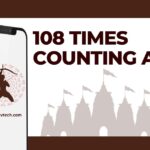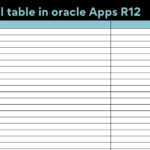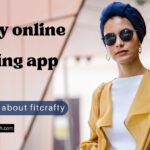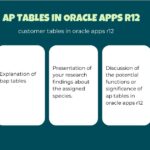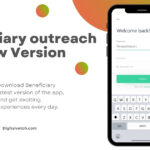It’s wonderful to get a new smartphone, especially if it’s the phone you’ve always wanted. However, you may become annoyed if your device fails to recognize your SIM card.
This is understandable, especially if you’re anxious to put your smartphone through its paces. This problem is common among Android users, and it is not limited to newer phones. older phones may also display this message when you open it or transfer your old SIM card to it.
Consider the situation where you need to call someone and your phone displays this error.
If the system cannot read your SIM card, an error message such as “No Service,” “SIM activation failure,” “No SIM card inserted,” or “SIM card not identified” may show, depending on your device.
When these alerts display, it indicates that the SIM card has not been properly installed.
However, it’s possible that this isn’t the sole reason your SIM card isn’t being detected. Here are a few options to try if you’re having trouble with the no SIM card problem on Android.
Don’t worry; in this piece, we’ll discuss why your phone says it doesn’t have a SIM card even though it does. You may also fix the SIM card problem by following the steps below.
Read: How To Fix Amazon Account Login Problems?
How to Fix “No SIM Card Detected” Error on Android
Solution 1: Reboot Your Phone
There isn’t always a clear reason why your phone can’t recognize your SIM card. You can try rebooting your device at these times to see if it solves the problem. Many small issues can be resolved by rebooting your phone.
Press and hold the Power button to restart your phone. Then select the Restart option, and your phone will automatically turn off and on.
Solution 2: Pull Out the SIM and Put It Back In
You can try ejecting your SIM card from your phone and then re-inserting it if the problem is with your SIM card.
If your SIM card was not correctly installed or the SIM card tray was loose, this should solve it.
Remove the SIM card from your phone, eject the SIM card tray, remove the SIM card, wait half a minute, replace the SIM card, and slide the tray back into your phone. Check to see if the phone recognizes your SIM card once it has been rebooted.
Read: How to Use Pinterest for Business Account?
Solution 3: Manually Select Carrier/ Network Operator
Your settings may change unexpectedly as a result of upgrades. The network may become disconnected as a result of this update.
Visit the manufacturer’s website for assistance if these instructions differ from what you see on your user interface.
Select your network operator manually:
- Go to the “Settings” menu.
- Look for the heading “Wireless & Networks.”
- Select “Mobile Networks” from the drop-down menu.
- Select “Network Operators” from the drop-down menu.
- Manually look for networks.
On some phones, the alternative will be:
- Go to the “Settings” menu.
- Look for the heading “Wireless & Networks.”
- Choose “Data Usage” from the drop-down menu.
- In the upper-right corner, tap the three vertical dots.
- Choose “Cellular Networks” from the drop-down menu.
- Select “Network Operators” from the drop-down menu.
Read: How to Fix MMS Download Problems?
Solution 4: Enable and Disable Airplane Mode
When you’re flying, Airplane mode is designed to assist you to disengage from all network services.
This mode, on the other hand, can be used to resolve a variety of network-related issues. There’s no assurance that utilizing Airplane mode will solve your problem, but it’s worth a shot because it won’t hurt your device.
Before you do this, make sure you’ve saved your work because your phone will be unplugged from the Internet as well.
- Open your phone’s notification panel.
- To activate the mode, tap the Airplane mode icon.
- To turn off the mode, tap the icon once again.
Read: How To Create Spaces In Your Instagram Captions and Bios
Solution 5: Wipe Phone Cache
Cache files are files that your phone stores on its storage. These files assist your system in providing you with a quick response, but they might also cause problems with your phone. To clean the cache on your phone and get rid of the no SIM found warning, try the following two methods:
Your Android Device’s Cache Files Should Be Cleared
The option to clean the cache can be found in the Settings app on some phones. If you don’t have this option, you can wipe the cache in recovery mode, which should be available on the majority of phones.
- To enter recovery mode, press the Volume Up + Home + Power keys on most smartphones.
- Consult your phone’s handbook if this does not work for you.
- To erase your cache files, click the Wipe cache partition option when recovery opens.
Read: Best Tips to Consider When Choosing a Business Internet Provider
With a single click, you may clear your cache
DroidKit, a complete Android solution for you to tackle any difficulties like correcting system problems, recovering lost data, erasing the locked screen, and, of course, cleaning system garbage and cache files, is another approach to remove cache files sensibly. DroidKit is currently available for testing.
How can DroidKit assist you in deleting cache files? On your phone, it can intelligently locate and categorize caches, background programs, APK files, and big files. You can read the preview before deciding whether or not to delete it. Supported on all Android phones and tablets.
Here’s how to clean cache on Android so you can start enjoying a speedier device right away:
- Download and install the most recent version of DroidKit on your computer (Windows PC & Mac). Go to Clean System Junk after starting the app.
- Start by connecting your device.
- Choose the cache files you want to delete and then click the Clear Now button.
- The cache files you selected will be cleaned until you see the Cleaned Successfully page. It should also resolve the cache-related SIM card error.
Solution 6: Ensure You Have a Valid IMEI Number
A genuine IMEI number is required for every phone. Your carrier will not be able to supply you with services if your phone does not have this, which is extremely rare. Without the use of any programs, you may check for an IMEI number straight on your device.
- Go to the Settings menu on your phone, hit About phone at the bottom, then tap Status to display your phone’s IMEI number.
- You may also check the IMEI number by dialing *#06# from your phone’s dial pad.
Read: How To Make Your Taskbar Look Cool?
Solution 7: Enable Your SIM Card
People frequently forget to enable the second SIM card on phones with multiple SIM cards. It’s possible that this is the case with you, and your phone is unable to identify the other SIM card since it is not enabled.
With a few touches on your Android phone, you can enable and disable SIM cards.
- Tap Wi-Fi & network in the Settings app.
- On the next page, select SIM and network.
- Make sure the toggle next to the SIM number is turned on for the SIM card that isn’t being detected.
Solution 8: Reset Network Settings
Your phone’s network settings determine how it connects to your carrier. If you have a problem with these settings, you may want to try resetting the network settings to see if that solves the problem.
- On your device, go to the Settings option, and then click on the option of System.
- After that select the Reset options.
- Reset Wi-Fi, Bluetooth, and Mobile.
Read: How To Get Free WiFi?
Conclusion
You should take your smartphone to a service center to have it checked if you’ve followed all of these instructions to resolve the No SIM Card issue.
There are professionals in this industry that can figure out why your gadget is refusing to detect your SIM card.
If your phone is still covered by the manufacturer’s warranty, you can return it to the retailer where you bought it.
They will examine your equipment to determine why it is malfunctioning and provide you a solution. Your device may display a No SIM card message for a variety of reasons.
Although the procedures outlined above can be used to resolve these issues on your own, it is sometimes preferable to hire professionals to do a full examination.
That’s all there is to the reasons why your phone indicates it doesn’t have a SIM card. You can also use the ways listed above to get rid of the no SIM card notice on Android.
If you have any thoughts or questions about this, please share them with us in the comments section below.
You may also like:
How To Get Adobe Premiere Pro For Free?