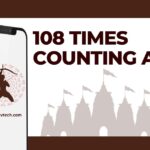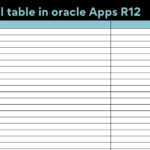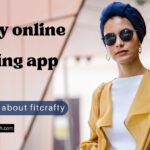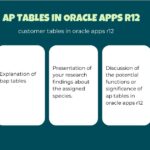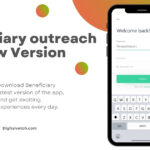If you are searching for a solution to fix MMS Download problems, then here in this topic we will discuss this topic today.
You may occasionally receive an MMS but be unable to download it. It’s quite aggravating. However, trying to imagine why a multimedia message won’t download will just make you angrier. MMS, on the other hand, is one of the best ways to transfer media in a text message.
It only works if they arrive at their destination. Files can become corrupted while on the server, preventing your MMS message from downloading.
It would annoy you if you couldn’t download MMS, whether you use it frequently or not. So, how do you fix a multimedia message that won’t download?
Read: Best Tips to Consider When Choosing a Business Internet Provider
Solutions to Fix MMS Download Problems
Here, we will discuss all details related to it, read this article and know the brief knowledge about it:-
Solution 1: Changing the Network / Network Mode
If you try to download the MMS attachment via Wi-Fi, you won’t be able to do so until the Wi-Fi calling option is turned on. Even if the aforementioned option is enabled, you may still experience the problem on non-carrier phones. Switching off Wi-Fi and enabling mobile data may cure the problem in this scenario.
- Slide down from the top of the screen after unlocking your phone.
- Then, to turn it off, touch on Wi-Fi.
- Toggle on Mobile data to turn it on.
- Then try to download the message to see if the error has been removed.
- If not, go to your phone’s Settings and select More.
- Now select Mobile Network from the drop-down menu.
- Then select Preferred Network Mode from the drop-down menu.
- Now switch between alternative network modes, such as Automatic or LTE, to see if the MMS problem has been repaired.
Solution 2: Delete Old Messages
If there are too many old messages, fresh messages may not be downloaded. When the limit on the default messenger app is reached, no additional messages may be downloaded. In this case, you’ll need to delete previous messages to make room.
Once the old messages have been deleted, new messages will be downloaded automatically, resolving the MMS download issue.
The ability to remove messages is now limited to the device itself.
While some devices allow you to remove all messages from the Settings with a single click, others do not.
It’s possible that you’ll have to pick and choose each message before deleting it. This may appear to be a lengthy procedure, but believe me when I say that it works.
Solution 3: Enable / Disable Auto-Retrieve MMS Setting
When activated, auto-retrieve allows your phone to automatically download multimedia, eliminating the need for the user to tap on the media to download it. However, in the instance of our error message, the Auto-retrieve option is a double-edged sword. It’s sometimes required for getting the message, and other times it’s the source of the problem. Enabling or removing auto retrieve may solve the problem in our instance.
- Open the Messaging app and select Menu from the drop-down menu.
- Then select Settings from the drop-down menu.
- Now, turn off the Auto Retrieve (or Auto Fetch) option and restart your phone. If it’s already turned on, turn it off.
- Check to see whether you can download the MMS message after restarting.
Read: 15 Best Animation Apps for Android and iOS
Solution 4: Disable the Package Disabler
Many people use Package Disabler (or a similar utility) to disable bloatware programs. When the “Disable Bloatware” option is activated, the Package Disabler disables numerous important apps and services. If the Package Disabler flags the MMS service on your phone as bloatware, the service will be deactivated, resulting in the error. Disabling the package disabler may solve the problem in this case.
- The color of the Package Disabler widget icon will change to blue when you tap it (it should be red if it is enabled).
- Then see if you can get the MMS message to download.
Solution 5: Enable Download Booster
The Download Booster is a feature (mostly supported by Samsung) that allows you to download files larger than 30 megabytes faster by simultaneously using a Wi-Fi and mobile data connection. Download booster can be used to download a wide range of objects, including apps from the Galaxy Apps and Play Store, among other things.
If a network communication problem prevents the message from downloading in the current network model, you may get the error discussed. In this case, Samsung customers can use the Download Booster to download the multimedia message.
- Wi-Fi and mobile data should both be enabled.
- Now go to your phone’s Settings and select Connections.
- Then select More Connection Settings from the drop-down menu.
- Now select Download Booster from the drop-down menu.
- The Download Booster will then be enabled, and your device will be restarted.
- Attempt to download the MMS message after restarting to see if it is free of the issue.
Solution 6: Clear Cache and Data for MMS Service
The MMS service makes use of a cache to carry out its tasks. If the service’s cache/data is corrupt, you may be unable to download the MMS message.
Clearing the cache and data of the service may solve the problem in this case.
- Go to your phone’s Settings and select Apps.
- Choose, near the bottom of the screen, hit the More icon, and then Show System.
- After that, tap MmsService and then Storage.
- After that, select Clear Cache and Clear Data, and then confirm the dialogue box.
- Restart your phone now.
- Attempt to download the message after restarting to see whether the problem has been fixed.
Read: How to Create an Email Group in Outlook
Solution 7: Clear the Cache Partition
Apart from the app cache, Android OS makes use of the cache partition for a variety of system tasks. If the cache partition in question becomes corrupt, you may experience the error described above. Clearing the cache partition could cure the problem in this case.
- Make sure the cache partition is empty.
- Check to see if your phone is free of the MMS problem by restarting it.
Solution 8: Disable IPV6 Protocol
The IPV6 protocol was created to address the limitations of the IPV4 protocol, however, it still has flaws.
If your router’s IPV6 protocol is enabled and you’re downloading MMS via that connection, you can see this problem. In this case, deactivating IPV6 could solve the issue.
- On your router, disable the IPV6 protocol. You can accomplish this by going to the router’s Settings using the IP address listed on the back.
- Then see if you can get the MMS messages to download.
Solution 9: Changing Messaging Application
The messaging software you’re using could be to blame for the MMS problem you’re having. In some circumstances, the stock messaging app causes the problem, while in others, the issue is fixed by using the stock messaging app. The smartphone community has conflicting feelings about it. If you have T-Mobile, you should try T-Mobile Digits.
Install another messaging app, such as Messages (Google), Hangouts, or Textra, if you’re still using the stock messaging app, and then switch the default messaging app to the newly installed one.
- Switch the default messaging app to the stock messaging app if you’re using a third-party messaging app.
- To change the default messaging app, go to your phone’s Settings and select Application Manager.
- Then press the More button, then Configure Apps.
- Now select the SMS App from the drop-down menu.
- Then, from the list of apps, choose the app you wish to use as your default messaging app.
- Check if the MMS message error has been resolved after changing the Default SMS app.
Read: How to Create Strategies for Organic vs Paid Social Media Marketing
Solution 10: Reinstall / Reset the Carrier or APN Settings
To connect to a wireless service, your phone utilizes an APN (Access Point Name). If your phone’s APN settings are incorrect, you won’t be able to download MMS messages. Reinstalling or resetting the carrier settings may remedy the problem in this situation.
- Open your phone’s settings and select More.
- Then select Mobile Network, followed by Access Point Names.
- Reset to Default may be found by going to Menu and then Reset to Default.
- Check to see whether the issue has been resolved. If not, go to the above-mentioned Access Points Names settings and delete all of the APNs that aren’t needed.
- After that, create a new APN (you should contact your carrier to get the APN setting). If you’ve saved the MMS settings messages, you can use them to add APNs.
- Check if the MMS issue has been repaired after resetting to default.
Solution 11: Update Profile and PRL
If your device’s data profile or the Preferred Roaming List (PRL) database is corrupt, you can see the error mentioned.
Your phone may not be able to download MMS messages if the PRL/profile is invalid. In this case, upgrading the profile and PRL may be enough to solve the issue.
- Open your phone’s settings and select About phone.
- Now, go to System, and then to Update Profile on the screen that appears.
- Restart your phone after tapping on Update on PRL.
- Check if the MMS issue has been resolved after restarting.
Read: 5 Step To create Linkedin Ads campaigns That Help you to Target Real Customers
Conclusion
As previously stated, MMS issues can occasionally be caused by the carrier business. Some companies, for example, will not allow you to email or download files larger than 1MB.
If you’re still having problems after trying all of the above-mentioned solutions, you should contact your network service provider or carrier.
Switching to a new carrier service is also an option. Send us a text in the comments section below if you need any additional assistance with MMS or SMS.
Also like to read:-
12 Best Graphic Design Software for 2021
Top 5 Website Blocker For Chrome That Help you to Focus
15 Best Free Cartoon Yourself Apps for Android & iOS in 2021