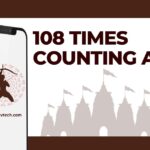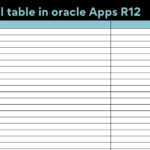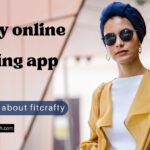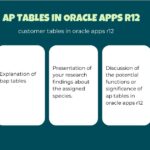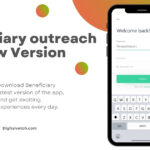HDMI Input is what some of the users want to have on their laptops. If you are also here to get that on your laptop too, then you are in the right place. In this article, we will discuss What is HDMI? How to get HDMI Input on a laptop? What are the alternates you have to convert your laptop as an input device? How the HDMI-In differs from HDMI-Out? But before we start answering all the questions, let’s have a quick introduction about the HDMI.
What is HDMI?
HDMI (High Definition Media Interface) is a technology developed to transfer audio/visual data using Digital Signals. Prior to that VGA was being used. But as VGA is limited to 1080p resolution and also due to its inability to send audio in the same channel, HDMI evolved.
Now that we have done with our little introduction, let’s move to our main discussion: How to get HDMI Input on a Laptop.
Read: How to Fix External Hard Drive Not Showing Up on Mac
How to get HDMI Input on a Laptop?
It is the hard reality of the HDMI technology that today most of the laptops come with an HDMI-out port only. Yes, unfortunately, but it is the truth, and we cannot do anything to change it to HDMI-input. But if you really want an HDMI-In port, you have the option to buy an expensive laptop like Dell’s Alienware M17x R4. That’s the only solution.
But why is that so? Why don’t laptops have an HDMI Input? Let’s uncover the reality in the next section.
Read: 15+ Methods to Go To Settings on Android Phones
Why is there no HDMI input on a laptop?
The number one reason for no HDMI input on a laptop is demand. Yes, the number of people who want to have an HDMI input on their laptop is very low. And the cost of adding this technology into a general consumer laptop is pretty high. Hence, it is not as cost-effective for the manufacturers to add an extra feature that is not in demand.
Secondly, it is not that easy that by upgrading some software you will be able to use your HDMI Out port as HDMI input too. You need to have extra hardware to receive and decode the incoming Digital signals back to audiovisuals on your screen.
That’s among the two main reasons why there is no HDMI input on a laptop. But, then how will it be possible for us to use our laptop as an input device? Don’t worry today we are so developed that there is nothing we can have an alternate with. Keep reading our article below.
Read: How to Watch NFL RedZone on Firestick?
Do we have Alternates to HDMI input on a laptop?
As we have advanced into technology so far, we have solved the big world’s issues. HDMI input is small. Yes, good news for you, we have some alternates by which we can turn our laptops into a receiving device. Here are some of the alternates you can use to play videos on your laptop from an external source.
Read: How to Turn On/Off Subtitles on Roku TV?
Method of getting HDMI Input On A Laptop
#1. USB HDMI Game Capture Cards
USB HDMI Game capture cards are perfect alternatives for the HDMI Input on a laptop. You can use these USB HDMI Game capture cards to record Audio, Videos, and Games, Instant Live stream Gameplay, and videos on Facebook, Youtube, Twitch, Dailymotion, etc. You can have a look at some of the best Game Capture cards available below:
Elgato 4K60Pro – $249
If you want to record and stream your gameplay or videos in 4K then this is the best HDMI Game Capture card you can buy. This one is the costliest on our list too. Besides the 4K feature, this Game Capture Card is Plug-n-Play. It means that you don’t need to have some CD, DVD or extra software to install the Game Card. Just plug it into your Output device and Input device and you are good to go. Elgato 4K60Pro is also compatible with almost all of the Streaming Softwares like Xsplit, OBS Studio and stream lab OBS, etc.
Elgato HD60S – $179.99
Next on our list is again Elgato’s Elgato HD60S USB HDMI Game Capture card. And it’s also the smallest and portable Game Card amongst all on the list. This Game Card comes with lots of features that you can use to edit and enhance your Live Stream experience. Like its other cousins, this is also a Plug-n-Play USB HDMI Game Capture card. You don’t need extra software to install the Game Card. And also comes with a guarantee of Zero-latency streaming.
AVerMedia Live Gamer Portable 2 – $159.99
This is one of the best USB HDMI Game Capture Card you can have. As its name suggests it is completely portable. Like the AVerMedia Live Gamer Mini, you can take it with you where you want. The best part which makes this Gamer Card separate from others is that you can use it as a PC Free Gamer Card. What does that mean? It means that with this Game Card you don’t need a PC to record your gameplay or video. Yes, you heard it right. This Game Card supports SD Cards to record videos and gameplay. Also, this Card does support 4K compatibility too.
Razer Ripsaw – $156.34
This is another budget Game Capture Card you can buy to record and stream 4K Gameplay and Videos. What makes this Razer Ripsaw USB HDMI Game Capture Card separate from the others, is that it also supports audio mixing features. This will help you overcome your audio issues like harmonic distortion, Lag, Voice Clarity, and latency issues.
AVerMedia Live Gamer Mini – GC311 – $99.99
If you are looking for some budgeted USB HDMI Game Capture Card then this is the best option for you. Though this is a very starting model in the Game Capture Card range, you get features like the one in the middle ranges of Game Capture Cards. You can have a Full HD1080P pass-through at 60fps with this Game Capture Card.
This Card comes with two HDMI 2.0 ports (One for HDMI-in and another for HDMI-Out) and one USB Connector. You also get a built-in high-quality powerful H.264 hardware encoder. AVerMedia also guarantees 100% zero latency, which gives you the best gaming experience. Also, you can use this with both Windows and Mac OS systems.
So, these are some USB HDMI Graphic Capture cards you can use to Record, or Live stream your audio, videos, and gameplays.
Read: How to Cancel Showtime on Firestick?
#2. Screen Mirroring
There is another alternative you can use is Screen Mirroring. Yes, you can use screen sharing to capture, record, or stream your audio, video, or gameplay. There are lots of software in the market that let you mirror your desktop, mobile, console screen onto your other laptop screen. But amongst the best is Miracast.
You can use it with windows 8 or above versions. The Software uses the Wifi to get connected with the other device sharing the same wifi. You can also use this software to record your Android mobile screen too.
So, these are the two alternates you can use instead of HDMI input on a Laptop.
Read: How to watch HBO Max on LG Smart TV?
Conclusion
HDMI is not an old technology and it is still in its evolving stage. Right now the demand is also low for an additional HDMI-in port on Laptops. Hence, currently, we don’t have HDMI Input on a Laptop except for some expensive ones. But, yes for those who need to record their gameplays, audios, videos to their Laptops from an external source have some alternatives too.
You May Also Like:
How To Install Hotstar on Firestick