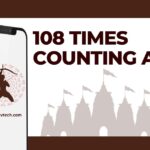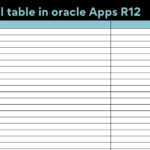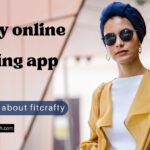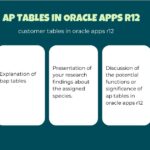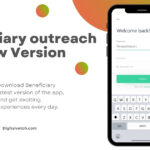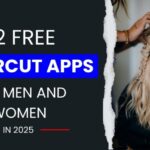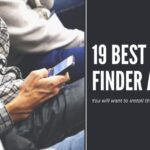Wants to install Live Net TV on firestick, but don’t know how to install it? Or worrying about whether it is legal or not. Don’t worry we are here to answer all your questions.
Live Net TV app:
Live Net TV is amongst the top live streaming app you can download to watch over 800 TV Channels live across the world. These channels include almost all the categories (Entertainment, Movies, News, Cooking Chanel, Religious, Kids, Music, Sports, and Documentary). This is a third-party standalone app you can easily download from the web on your Firestick.
You will find the Live Net TV app neither in the Apple store nor in Android’s Play Store. What that means, simply means both the biggest mobile OS giants do not find this app authentic and safe for users to download. That doesn’t mean you should not try or use it. There is nothing to scare about it until and unless you aren’t streaming copyrighted content. What’s that, copyright content is Content that is not available in the public domain for free to watch.
How to Install Live Net TV on Firestick – Complete Guide
Amazon Firestick will also not let you download and install this application normally. And you can also not download it from the Apple store or Android Play store. So what to do now? Don’t worry we will learn how to install Live Net TV on Firestick.
Allow the installation of untrusted apps on Firestick
As the Live Net TV App is not an app trusted and included by Amazon in its App stores. You need to first enable the installation from unknown sources to download and install Live Net TV on Firestick. Just follow the below steps to enable the installation.
- Go to your Firestick home screen.
- Open the Settings menu.

- Scroll right to the window and clicks on My Fire TV.

- From the new window clicks on Developer Options.

- After clicking on the Developer options, now you will see two different tabs.
- Two enable the download from unknown sources, clicks to switch on both the options i.e. ADB debugging and Apps from Unknown Sources.
- Before enabling it, Amazon Firestick will acknowledge with you to accept the sole responsibility of any damage or data loss, Click on Turn on to accept.
Keep in mind this option is there to keep you safe from any malware or corrupted applications. It should be disabled right after you install Live Net TV on Firestick.
Install Live NET TV App on Firestick
Now that you have enabled the installation from unknown sources you will also need a downloader to install the Live NET TV APK file on your Firestick. As the Amazon Firestick will doesn’t support browsers to download the app. Follow the below steps to move further with the installation of the Live NET TV app.
- Open the Home Screen by clicking the Home button on your Firestick remote.
- At the home screen click on Search (a small magnifying glass icon at the top right corner of the Home Screen) and Type in the Downloader App.

- From the suggestion list, click on Downloader.

- From the App download window click on Download, it will also automatically install the downloader on your Firestick.
- The Download button will change to Play Button. Allow Downloader to access all the photos, media,and files saved on your device. Then on the second window click Ok.

- Home Screen of the Downloader app will appear and you will be able to see an address bar, type in the livenettv.bz (official website to download Live Net TV).

- After entering the download address click on Go. Click on Download for Android button below the address bar.
- Now, you will see an App window asking you to either cancel or Install the App. Click on Install to install Live Net TV on Firestick.
- You will get the message of App Installed. Also, you have now two new buttons Done and Open. Click on Done to move onto the next step.
- After clicking on Done, the Downloader will ask you whether to keep the Live Net TV APK file in your storage or delete the file. We recommend deleting the file, to save the limited storage of your Firestick. Click on Delete on coming two windows to delete the file.
And that’s how you can install Live Net TV on Firestick on your device. See how simple it is, you don’t have to be an expert to do that. But before you start using the Live TV App we do recommend using the best VPN to secure your IP address for any government of ISP’s penalty. Now after that, we have done with installation let’s quickly check how we watch our favorite channels using Live Net TV on firestick.
How to use Live Net TV on Firestick
As we have told you above that this app is not a trusted app. And it may possible that governments or ISPs are even monitoring the IPs where the Apps are used and installed. To safeguard your IP from any infringement or violation of copyright content you can use VPN. Saying this doesn’t mean we are recommending viewing copyright content in any way.
There are lots of VPNs available you choose from to mask your IPs on firestick. We find NordVpn best among them. Let’s quickly see all the steps you can follow to start watching your live Net TV on firestick.
- Download and install Nord VPN. To download click on the Search button at the firestick home screen and follow the instructions mentioned above to download the Downloader.
- After the successful installation clicks open to open the Nord VPN.
- Here you will see three options, Connect Now, Search, United States (recommended by Nord VPN)
- Select the best option suits you. After selecting the option you will see a list of Servers available click on the options. A message will appear on the top-right screen of the Nord VPN that you are now connected to #XXXXX server and the Server tab will turn green.
- Now switch back to your Firestick Home screen and click on the Search Button.
- From your Home Screen scroll down to the Your Apps & Channels and scroll right to see the Live Net TV Icon on the Scroller. If you don’t find your icon in here. Scroll back to the extreme left of the Scroller and click on See All.
- A window will all your installed Apps & Channels will appear. Scroll down the window to find your newly installed Live Net TV App.
- Click on the Icon to Launch your Live Net TV App. On the next window click on Continue.
- After continuing, Live Net TV App will ask you for permission to access the Device’s location. Click on Allow. And all the available channels will load onto your Live Net TV app. Enjoy watching your favorite channels.
That’s how easily you can set up and start watching your live channels using Live Net TV on Firestick.
Conclusion
Hope that by now you have learned how to download and how to install Live Net TV on Firestick. Though there are many other online options are available. Live Net TV is amongst the best you can use to watch free satellite channels. In this article, we have given a brief introduction about the Live Net TV app, why it is the best to choose? Moving further we have also talked about why this app is untrusted and how you can allow an untrusted app to be downloaded from an unknown source.
Later we have covered a detailed three parts guide on how to install Live Net TV on Firestick. We have tried to be concise and simple for your better understanding and implementation. It may happen that some parts or sections may not be clear. You can always use our comment section in that case. Thanks for being with us so far