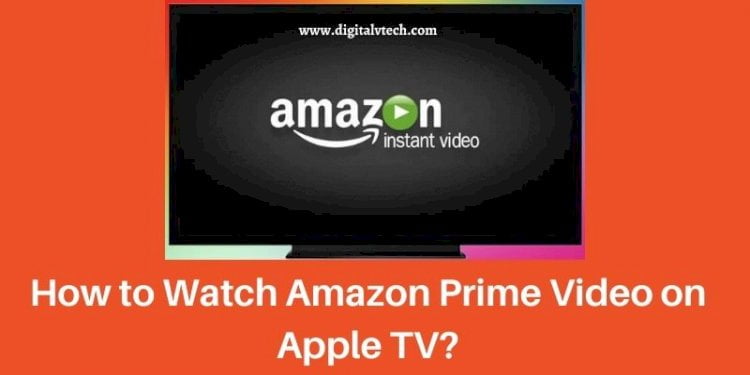Prime Video is a well-known streaming service that is used by a large number of individuals all over the world.
The service, which is owned by Amazon, is available in over 100 countries. On Android, iOS, Firestick, Roku, and a variety of other devices, users with the proper subscription can watch all of Amazon Prime’s movies and TV shows.
You may also use Apple TV to view Amazon Prime Video. The Amazon Prime video service is available on a variety of linked devices, including the Apple TV 4K and Apple TV 4th generation. Here’s how to stream Amazon Prime Video on your Apple TV in detail.
Ways to Watch Amazon Prime Video on Apple TV
Steps to Get Amazon Prime Video on Apple TV?
If you have an Apple TV, follow these instructions to get the Prime Video app:
You can only watch Amazon Prime videos if you have an active Prime subscription. As a result, you must first sign up for Prime membership before downloading the app. It costs $12.99 per month or $119 per year. With the use of a browser, go to primevideo.com and sign up for a Prime membership.
- Go to the App Store after turning on the Apple TV.
- Look for the Amazon Prime video app on your device.
- From the search results, choose the Amazon Prime video app.
- To download the app, go to the details page and click Install.
- The app will be downloaded and installed on your Apple TV.
- Select Sign in and Start Watching when you first open the app.
- Tap Continue after entering your login credentials.
- Choose and watch your favorite material.
Read: How To Make Your Taskbar Look Cool?
Steps to Watch Amazon Prime Video on Apple TV using iPhone and iPad
You can use screen mirroring on your iPhone/iPad to watch Amazon Prime movies on Apple TV instead of your iOS device.
The Amazon Prime video app supports casting content using the Airplay feature by default. Users of the Apple 2nd generation can use this way to watch premium videos. Their iOS device, on the other hand, should be compatible with iOS 6 and later.
- From the App Store, download and install Amazon Prime Video. Connect your iPhone/iPad and Apple TV to the same Wi-Fi network at the same time.
- Start the app and log in with your username and password.
- Go to the media you wish to stream and choose it.
- To see the video, go to Watch Now.
- At the top of the screen, select the Airplay icon.
- On the screen, nearby Apple TV devices will display.
- When you choose a device, the material will begin to stream on the TV to which your Apple TV is attached.
Read: How To Create Spaces In Your Instagram Captions and Bios
Procedure to Watch Amazon Prime Video on Apple TV using Mac
You can also watch Amazon Prime videos on Apple TV using the Airplay feature on your Mac. Your Mac, however, should be running macOS 10.11 or later.
- Go to primevideo.com using the Safari browser.
- Enter your login information by clicking Sign In.
- After you’ve signed in, go to the movie or TV show you wish to watch.
- Click the “Watch Now” button.
- Once the media has begun to play, go to the menu bar and click the Airplay icon.
- When you select the Apple TV device, your Mac’s screen will be mirrored on the television.
Read: How to Use Pinterest for Business Account?
FAQ’s
Q:- Can I watch Amazon Prime Video on Apple TV?
Yes, it is correct. Amazon Prime videos, like those from other streaming services, may be seen with the use of a specialized app accessible on the App Store. It can also be streamed wirelessly from another Apple device using an Airplay connection (iPhone, iPad, and Mac).
Q:- Amazon Prime Video on Apple TV is accessible in which countries?
Amazon Prime Video is available on Apple TV in over 100 countries across the world, including Canada.
Q:- What is Amazon Prime Video’s resolution on Apple TV?
The resolution in which you may stream Amazon Prime Video on Apple TV is determined by a variety of factors.
To begin, it’s vital to remember that Amazon Prime Video isn’t supported by the first two models of Apple TV. You can stream in SD, HD, and UHD/HDR on Apple TV 4K, while SD and HD are supported on Apple TV 3rd generation.
Just because the Apple TV can stream at a certain quality doesn’t imply it will always do so. To watch at 60 frames per second, you’ll need a fast Internet connection.
Q:- What should I do if I’m having trouble connecting to Amazon Prime Video?
Try the following if you’re experiencing problems connecting your Apple TV to Amazon Prime Video:
- Restart your Apple TV by pressing the power button. For 15 seconds, unplug it from the wall.
- From the Apple TV’s settings menu, check your Internet connection.
- Make sure your Apple TV software is up to date.
- Close the Amazon Prime Video app and reopen it.
Q:- What is the best way to connect my Apple TV?
Three things are required to connect your Apple TV:
- High-definition television is a device that allows you to see high-definition
- A high-speed Internet connection
- An iTunes account is required.
Simply attach your Apple TV box to your television using the connections that came with it. If an HDMI cable isn’t included with your Apple TV, you’ll have to buy one. Navigate to the Apple TV’s input source on your television.
Q:- When I view Amazon Prime Video on my Apple TV, why can’t I hear anything?
This could be due to a problem with the content you’re trying to watch or an issue with your speakers’ connection.
Switch to a different show. If the problem persists, double-check the connections and make any necessary adjustments to the audio settings. Dolby surrounds sound should be enabled.
Q:- Why isn’t the Amazon Prime Video app showing up on my Apple TV?
It’s possible that the Amazon Prime Video app has been moved or concealed by the Apple TV operating system. Use the Apple TV troubleshooting for more thorough instructions on checking if the Amazon Prime Video app has been hidden, and make sure your Apple TV software is up to date.
Q:- Why is Amazon Prime Video crashing so frequently?
Consider the following: Make sure all software is up to current, then disconnect everything for 30 seconds and reset your Apple TV’s settings.
Read: How To Fix Amazon Account Login Problems?
Conclusion
Above we will provide the all details related to how to watch amazon prime on Apple TV. So, if you have any problem related to this topic, then read this article and follow these details carefully. If you have any problem related to this topic, then comment in the comment section related to your query. We assure you that, we will help or resolve your query as soon as possible.