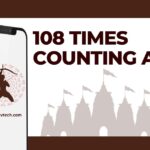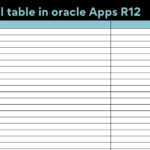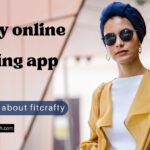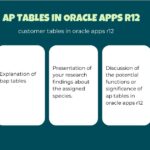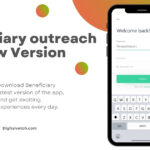Instagram is among the top photos and videos sharing social media platforms. You can find some of the stunning and creative videos and photos on Instagram. But Instagram doesn’t offer an option to download videos to your iPhones.
That’s why you are also here to know that too. But don’t worry there are a lot of third-party Instagram video downloaders for iPhone available online. To make it easier for you we have compiled a list of the 5 best Instagram video downloaders iPhone users can use to download videos. But before we jump on to our list let’s quickly check out which Instagram videos you can download using these tools.
Types of Videos you can download using these Instagram video downloaders for iPhones
- Instagram Video Posts
- IGTV
- The all-new Instagram Reels
Yes, you can download all these videos using these tools. All you need is the Video link to download Instagram Videos to your iPhones.
5 Best Instagram Video Downloader for iPhone
#1 Download Instagram Videos by downloadinstagramvideos.net
This is the best and simplest Instagram Video Downloader for iPhone you can use to download Instagram videos. Using this Instagram video downloader iPhone users can download and convert Instagram videos in high-quality videos MP4 format. But keep in mind you can only download Instagram Videos from the Public account only. For downloading a private window you can access it ‘Private Instagram Video Downloader’.
How to use the Download Instagram Videos App
- Launch your Safari browser on your iPhone, enter downloadinstagramvideos.net to launch the Instagram video downloader.
- To download Instagram Videos you will need to copy the Instagram video link. To copy open your video and click on three dots, from the drop-down tap on Copy Link.
- Now return back to your Safari browser and paste the link in the input box Instagram Video URL.
- To start the download click on the Download Instagram Video button just below the input box.
- You will be taken to a new window with a preview of your Instagram video.
- To download the Instagram video click on the green Download Video in MP4 button.
- After clicking the button File Explorer will be launched, select the file location and click on the Save button.
Read More: 5 Best Tools for Instagram Story Download Online
#2 Instagram Private Photos and Video Downloader by Instadownloader.co
This is another best tool you can use to download your favorite Instagram videos on your iPhone. This Instagram video downloader will let you download the video. The app creators claim it to be faster, easier and secure to use. This app doesn’t change the resolution and quality of the videos while downloading and converting.
How to use the Instagram Private Photo and Video
- Launch the Instagram Private Photo and Video app by entering instadownloader.co/ into your safari address bar.
- Go to the Video Post, IGTV Video, or Instagram Reel you want to download. Click on three dots and click on Copy Link. This will copy the video link to your clipboard.
- Switch back to Safari and paste the copied link into the input box just under the Download Instagram Videos & Photos online label.
- Click on the big green Download button or hit enter.
- A new Download button will appear just below the Input box. Click on the button to preview your downloaded window in the new window.
- Right-click on the video and click on Add to the device to download the video on your device.
Read More: 5 best tools for Instagram Reels Download
#3 Instagram Downloader by instdown.com
This is amongst the best Instagram video downloader iPhone users can use to download Instagram videos. You can do much more than just downloading the videos here. This tool work as a powerful search engine too. And can return your results for most followed accounts, Most-liked Instagram Posts, and even Most Popular Instagram Hashtags.
The best thing is you can also download the App from the Apple store if you don’t want to use a web tool. Rest downloading the Instagram videos in this tool is similar to the other tools. Just copy the Instagram Video link and paste it in the input box and hit enter
How to use the Instagram Private Photo and Video
- Tap to open your Safari browser and enter instdown.com to open the web tool.
- Copy you Instagram video link you want to download by clicking on the three dots.
- Paste the link into the input box under the Just enter your Video/Image URL to download the label.
- Click on the Download button to start downloading the Video.
- After the completion of the downloading process, your Instagram video will be ready with a blue Download button just below the Video.
- Click on the Download video and save the file to your iPhone.
That’s how quickly you can save the videos to your iPhones.
#4 Fast Save App
This is another Instagram video downloader for iPhone you can download and install from the Mac App Store. Also, you don’t have to pay a single penny to use this Instagram video downloader. There is a lot you can do using this app.
Of course, you can download Instagram videos to your iPhone. You can also do some editing, add some cool and colorful tags, use colorful texts and symbols. You can also use this app to repost photos, videos using this app.
How to use the Fast Save App
- Download the Fast Save application from the App Store.
- Lauch the app after installation.
- From the main screen Switch on the Fastsave Service button. It will turn green.
- Go back to your iPhone screen and open the Instagram to copy the Instagram Video link.
- To copy the link, click on the three dots at the top right corner of the Instagram Video. Then from the menu click on Copy Link and switch back to your Fast Save App.
- Upon coming to the Fast Save app, Fast save will automatically start downloading the Instagram video from the Copied link.
- Once the download will complete the downloaded video will be visible as a round thumbnail image on the Fast Save app at the top of the screen just below the FastSave Banner.
- Click on the video thumbnail image to open the Instagram video in a new window.
- To download Instagram Video click on the Save icon from the menu at the bottom of the App Screen.
- Upon clicking the Save icon the app will ask you to give permission to access the storage. Click ok and then click on Save Video.
That’s it, your Instagram video will be downloaded to your iPhone. Now you can enjoy it whenever you want. One of the best features is you can also reshare the post right away from the Fastsave app.
Read More: Instagram Bios – Best tools to create good Instagram Bio Fonts
#5 Save Instagram video into iPhone using a screen recorder.
You can easily save any Instagram video using the method shown above. But it is not possible to download Instagram live videos when some Instagram users won’t change them into story videos. So the best solution at this time is to record the screen. iPhone has an inbuilt screen recording tool to do so. Follow the steps shown below to record the screen in order to record Instagram videos.
- Open settings from your iPhone and click on the control center.
- Now, go to customize and add screen recording.
- This will add a screen recording feature in your notification toolbar.
- Now you simply have to go to Instagram and play the video which you want to save.
- Just before playing the Instagram video drag down the notification tool menu and click on the screen recording.
- After this wait for 3 seconds and everything which happens on the screen will be recorded. You can end the video when you want to and it will get saved. That’s it you are done.
Read More: Instagram Login Problems | Fix Instagram Login Issues
Conclusion
Thanks for being patient with us coming this far. Hope by now you have selected your best Instagram Video Downloader for iPhone to download Instagram videos. We have tried to come up with the best Instagram Video downloader for iPhone. Though this is not the complete list of the video downloaders for iPhones. And if you find one that can be included in the list, just comment down it below. We would love to test the application.