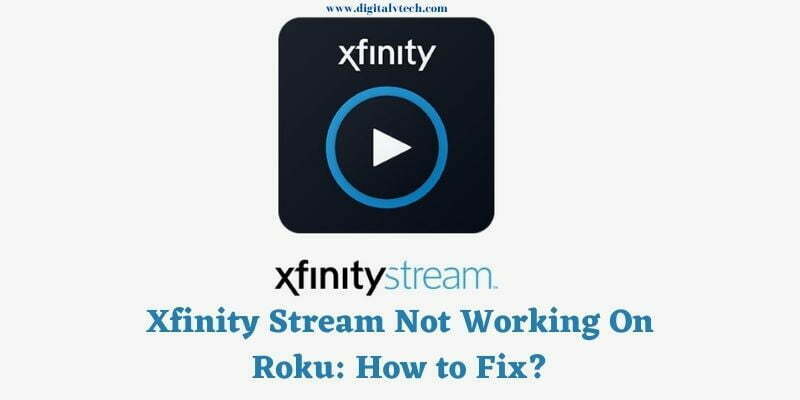The purpose of this post is to assist Xfinity Stream users in getting their streams back on their Roku devices. Continue reading this post for solutions to the Xfinity Stream Not Working on Roku problem.
Xfinity Stream is a free streaming service platform that comes with an Xfinity internet or Xfinity TV subscription. It’s also accessible on Roku, Firestick, and other streaming devices.
Roku customers have been experiencing persistent issues with Xfinity Stream not working for quite some time. As a result, when an issue arises, you should take action to address it.
Procedure to Xfinity Stream Not Working On Roku
Check the HDMI Connection
Check your Roku’s HDMI connection. Because if it isn’t connected properly, your Roku device will respond to your order differently. You may also notice faults in your television screen.
As a result, the HDMI cable must be correctly connected in order for your Roku device and your TV to function properly.
Check your Roku Remote
If your TV’s screen froze in the middle when streaming Xfinity Stream, you won’t be able to tell if the issue is with your Roku device or with Xfinity Stream.
It’s possible that the issue is with your Roku remote. Check to see if your Roku remote is working.
The failure of Xfinity Stream could be due to physical damage to your Roku remote. For a long-term solution, replace your Roku remote.
Restart your Router
A router is essential for establishing an internet connection. Xfinity may not load if your router isn’t working properly.
Without an internet connection, you won’t be able to stream any material on your Roku device. So, if you have a router problem, fix it and get back in line to watch your favorite shows on Xfinity Stream. Remember to restart your router if your connection problems persist.
Logout and Login to Xfinity Stream
The problem could be caused by technical issues with the Xfinity Stream app. Log out of the Xfinity Stream app and try again.
Wait a few minutes and try signing in again to check if the correction was successful. This is the most often used and tested method.
Other Possible Fixes for Xfinity Stream Not Working Issue
The solutions listed below can also be used to fix Xfinity Stream not working on Roku:-
Restart Roku
Restarting your Roku device will resolve the sluggish issues and improve performance. Following the procedures below, you can restart your Roku device.
Step 1:
Turn on both your Roku and your television.
Step 2:
On your Roku remote, press the Home button.
Step 3:
Go to the Settings option and then go to System from the Home screen.
Step 4:
Select System Restart, and go to the option of Restart from the System menu.
Step 5:
Within a minute, your Roku device will resume.
Update Roku
Updating your Roku device will fix any issues or errors that have been present. As a result, you can update your Roku to resolve the Xfinity Stream not working issue.
Step 1:
From the home screen, go to Settings.
Step 2:
Select the System option, and then go to the System Update after that.
Step 3:
To check for updates, select Check Now.
Step 4:
If an update is found, use the Download and Install option to have it instantly installed on your Roku device.
Step 5:
After updating your Roku device’s firmware, check the Xfinity Stream app.
Factory Reset Roku
Factory reset your Roku device to get it back to the way it was when you first started using it.
Step 1:
Select Settings from the Home screen.
Step 2:
Then choose System.
Step 3:
Select Advanced System Settings from the System menu.
Step 4:
Select Factory Reset now.
Step 5:
To begin the Factory Reset Process, enter the PIN and select OK.
All of the data on your device, as well as any faults, will be erased. Then, on your Roku, add the Xfinity Stream program and start streaming again.
Logout of the Xfinity App and Login Again
Logging out and back into the Xfinity app may alleviate any temporal issues with the Roku TV by refreshing the streamflow.
This will also fix any issues you’re having with your account. Follow these procedures to complete this process safely:
Step 1:
On your Roku TV, open the Xfinity app.
Step 2:
Go to the Settings tab.
Step 3:
Select the Sign Out option from the Account Tab.
Step 4:
Allow a few moments before clicking Sign In. Log back in with your credentials.
Xfinity Stream App should be Uninstalled and Reinstalled
If checking out and back into the Xfinity app does not fix the problem, delete the Xfinity Stream app from your Roku.
When the program is removed, any bugs in it will be removed as well. You will not only receive the most recent updates for the Xfinity app when you reinstall it on your Roku device, but you may also be able to remedy the media streaming issue.
You can also watch it using Chrome, however, Xfinity Stream does not always work with Chrome.
FAQ’s
Q:- Does the power cycle of the Roku help with the Xfinity Stream issue?
Ans:- Yes. Disconnect your Roku from the power source, wait a few minutes, and then plug it back in. Check to see whether the problem has been resolved.
Q:- How do I get the Xfinity Stream beta to operate again?
Ans:- To repair the Xfinity Stream beta not working on Roku, uninstall and reinstall the Xfinity Stream software on your smart TV.
Final Thought
That’s everything. These are all of the possible solutions to the Xfinity Stream not working issue. If nothing else seems to be working, we recommend contacting Roku support or Xfinity assistance.
You will receive technical assistance with this, which may assist you with streaming Xfinity Stream on Roku. Also, let us know if these changes worked for you in the comments section below.
You may also like:
Xfinity Stream Not Working on Chrome: How to Fix