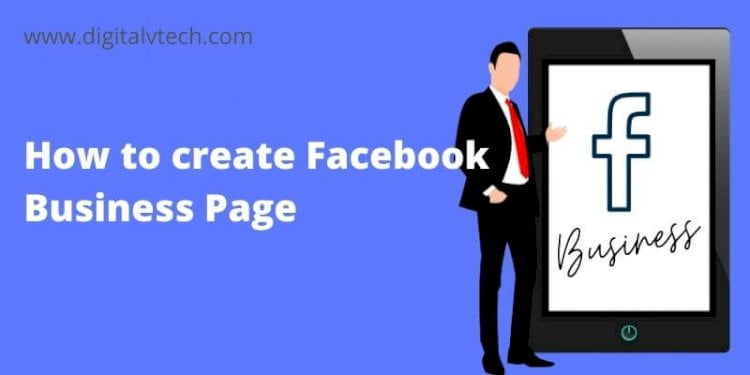Yes, Facebook is amongst the biggest Social Media platforms till now we have. Facebook has a 2.8 billion user base across the globe. With such a big user base, an opportunity also comes with it. The opportunity to market your product or services to a massive user base!
But, it is definitely not possible with your regular personal account, as this will be against the Facebook terms; and Facebook may block your account for the same.
Read More: Video Chat On Facebook Messenger | Do It in Perfect Way
Facebook has also identified this opportunity within a mere period of 3 years since its launch in the Year 2004. On 6 November 2007, Facebook launched its Facebook Page feature.
Now, the users have the option to showcase their brand, product, and services, etc. to a wide user base of 2.8 billion.
So, this is just a brief introduction to the Facebook Page. Before we jump onto our hot topic How to Create a Facebook Business Page, let us look at how Facebook Business Page is different from the Facebook Personal Profile.
Facebook Business Page vs. Personal Profile Page
Facebook has originally designed for people to connect with their family and friends, and their personal experiences. These are the primary objects for which Facebook has been designed.
So, when we talk about the Personal profile page it is solely to be created for the Individuals.
A personal profile page cannot represent a community, Business, brand; whereas Facebook Business Pages were created for promotion and marketing of artists, public figures, Personal Brands, Organizations, Businesses, and non-profits.
Read More: How much does Facebook advertising cost?
While you can use Facebook’s Personal profile page to express yourself and to communicate with family and friends and making new friends. A Facebook Business page is used to showcase your products, your services, Creating Business ads, collect donations, generate business leads, etc.
Facebook also restricts users to post any promotions on their personal timelines or even their family and friends’ timelines also. You will be only allowed to post promotional content on your Facebook business page Newsfeed.
One of the biggest differences is that Facebook has allowed only one account per person. Though the ground reality is different, people are using fake accounts too. But that’s what Facebook doesn’t want. So Facebook keeps an eye on personal accounts. If anything seems to be fishy, Facebook immediately restricts the Facebook account. While you can easily create multiple Facebook Business pages from your Personal Account.
Read More: 5 Step To Create Linkedin Ads Campaigns
These are some of the differences between the Facebook Personal Profile and the Facebook Business Page like features, Options, etc. We will cover them in a separate post. Let’s come back to our original topic on How to create a Facebook Business Page.
How to Create Facebook Business Page?
Follow the below steps to create your first Facebook Business Page:
- Launch your Internet Browser, enter www.facebook.com in the address bar, and press enter.
- From the Facebook home screen, click on the + icon at the top right corner menu.
- From the drop-down Create menu, click on Page.
- You will be taken to a new window for Page Creation.
- Here the window will be divided into two sections. The left section has the text fields which you can fill up. The right section will show you the live preview of your as you fill-up the data in the left section.
- From the top right corner of the Right Desktop Preview Section, you can also check how your page will be looking on desktop as well as mobile by selecting the relevant options.
- Now continuing with our page creation, on the left Create a Page section, first enter the Page Name. This field is required. This will be your artist, public figure, brand, business, organization, or non-profit organization name. Facebook has its own set of rules list for Page Names.
- After Entering your Page Name, select your business, personal brand, and organization category that represents it most closely. You can choose up to three categories from the list that appears upon typing the category keywords. It is a required field, you must have filled up.
- After selecting the categories, tell your users more about your business, in the Description box. Right after the Category. This is an optional field, but it is recommended that you should put up the description best describing you, your values, your business, your brand, etc.
- After entering the Description, click on the blue Create Button right below the Description Box.
- After the button is clicked two new boxes will be appended in the Left Create Page Section, a Profile Photo and a Cover Photo Option boxes.
- The Profile Photo option will give you the option to upload your logo or image of your business. This picture will help people to visually identify you from the Facebook search results. To upload your logo or Image click on Add Profile Picture Button. Select your Picture from the File Upload window and click on Open. That’s it. Remember, you can also check the live preview from the right Desktop Preview Window. This is an optional field, if you are in a hurry, you can definitely come back later and upload the logo.
- After uploading the Profile Photo, Upload your Cover Photo. Why lose any space you have, to promote your Business, Brand, etc. Use an image that best represents your business, showcases your products or services, your objectives, etc. To upload click on Add Cover Photo select your picture from Upload File Window and click on Open. Your cover page will be updated. Check the preview, if not fits well adjust and re-upload. Again this is also optional; you can do this anytime you want.
- After you are finished uploading your logo and Cover photo, click on the blue Save button. After some loading time, your new page will be created.
- There is much more you can do on your Facebook Page, but due to limiting our topic to the point, we are ending it here now. But the good news is we are going to cover this one also as early as possible.
Conclusion
We have started this topic by introducing you to a very simple yet powerful Facebook Business Tool i.e. Facebook Business Page.
Read More: Facebook Alternative
Later we have also explained why Facebook Business Page is different from the Facebook Personal Profile. What you can do in your Personal Profile and what you can’t do. Where Facebook Business Page comes in the picture and how it will be helpful to you.
Moving further with our article we have discussed the various steps involved while creating your very own Facebook Business Page.
Hope this article will help you launch your brand new Facebook Business Page. Though we have tried to accommodate each and every step involved while preparing this article. There may be cases you find some difficulty while creating the Page.
Read More: How to Share Facebook Posts to Instagram?
Don’t worry, just comment below your Issues or doubts in the comment section, we will be more than happy to help you out.
Wishing you all the success, in your upcoming campaign!