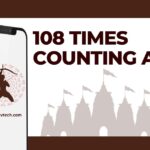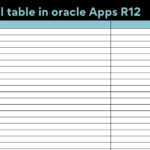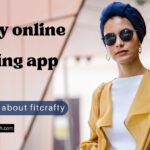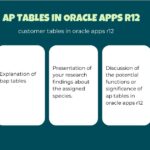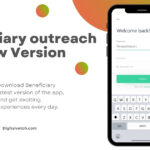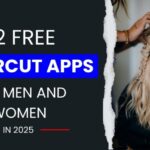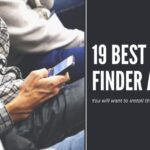iPhone users are not able to see the battery percentage on their iPhone11 according to their default settings and it is necessary to know the phone’s battery percentage sometimes. So here is, how to display battery percentage on iPhone 11?
By deep research, we found out some ways to display battery percentage on iPhone. And we will be discussing them in the article further.
Read More: Free Instagram Video Downloader for iPhone in 2021
Why do we need to check battery percentage?
Well, the answer is quite simple and easy. Sometimes we just charge our phone and use it, we actually don’t know how much battery is left in the phone. Yes obviously we know if the battery bar has gone below the tram line then we charge but if I talk about exactly then we don’t know.
For example, if my phone is charged about 70% or 80% then it will be difficult for me to understand this. This is also important for gamers to check the battery percentage.
Read More: 10 Best Cut and Paste Apps for Android & iOS
How to Display battery percentage on iPhone 11?
Here is how can you check battery percentage on your iPhone:

#Control Center
If you are an iPhone user then you know there is a control center. You can manage multiple things from there. All you need to do is open the control center and you can see your battery percentage.
- Swipe down from the top right-hand corner, where your battery is located.
- Make sure you swipe down from the top right-hand side corner, otherwise it won’t work.
- That’s it you will see the battery percentage. This is one of the best and simplest ways of solving your problem.
#View from Settings:
In the setting, we find all the solutions regarding our phones. So if you are not able to see the battery percentage on your iPhone 11 then you may follow these steps too.
- Swipe right from your home screen of the lock screen.
- Scroll down to the bottom of the widgets section and tap on edit.
- Now you can see more widgets, tap on the next battery option and you can add the battery widgets.
- If you have done all the above steps then you can see the battery icon top of the screen, along with that you can see the battery icon on all connected iOS devices too.
#Voice Command(Use Siri):
If you are a lazy one like me, do not want to do any of these settings then this way I’m going to tell you the best ways which will help you anytime and I’m sure you will love it too.
If you are using an iPhone (any model) then I am sure you have heard about SIRI. Right? In iOS, there are Siri-like android has Hello google. So wherever you want to know the battery percentage just simply ask Siri. Like :
“What is my better percentage Siri”
Siri will tell you the exact battery percentage of your device.
Read More: Learn How To Get iMessage On Windows in 2021
#See battery percentage while charging:
Whenever you charge your phone with the charger you can see the battery percentage on top of the main screen. (doesn’t matter your phone is locked or unlocked)
I hope you have liked the article and it was helpful for you, if so then you can share this article with your friends and family to know them too these ways to check How to display battery percentage on iPhone 11?.
If you still have any questions or suggestions regarding this you may ask me in the comment section below.
You may also like:
Top 5 iPhone screen recording Apps