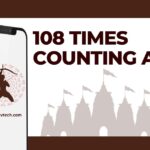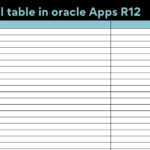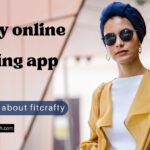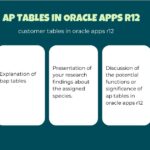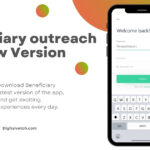Are you looking to permanently fix Altice One Router Init Failed problem? The bad news, you can’t. But the good news is that there are certain ways you can fix the problem when occurs.
We are living in a world where everything is running on the Internet. Moreover, the COVID outbreak has doubles the importance of the Internet in today’s world. We have been isolated because of Social Distancing. It is the Internet that kept us being in touch with our Clients, Bosses, Colleagues, Family, and Friends.
And it is frustrating to get disconnected from the Internet. And the frustration increases when you have to wait for your ISPs to come and debug your Internet connection. Though there are several reasons you can lose your Internet connection amongst them Altice one router init failed is one.
That’s what we are going to cover in this article. Let’s quickly move onto our main topic now.
How to Fix Altice One Router Init Failed Problem?
Before we move to the solutions to fix the Altice One Router Init Failed problem, we need to understand it first. If you see a message that Router Init Failed it means that your Altice One Router is unable to initialize a connection with ISP Server. And you don’t have to worry about this.
To Fix the Router Init Failed problem you can do three things to resolve the issue. All the ways are sorted here from being basic solutions to the more complex & technical solutions.
- Rebooting the Altice One Router
- Cool Down your Altice One Router
- Hard Resetting the Altice One Router Network reset
These are the three ways you can try before calling out Altice Customer Support. Let’s look at them one by one.
Read More: 10 Proxy Browsers for Surfing the Internet
#1. Power Reboot to fix Altice One Router Init Failed problem
The first thing you can do to fix the Router init failed issue on your Altice One Router is by doing a Power Reboot. In most cases, it will solve the issue.
You can power reboot your Router using Power Button. Just press and hold the Power button for 10 seconds. Your Altice One Router will be rebooted. Rebooting the router will set some settings to default and delete or clear some bugs. If you are lucky then you will be connected back to your internet and can leave the article right here. If not, then sorry, you have to keep reading on.
#2. Turn off your Altice One Router to cool down the Router.
One of the common reasons you are getting Router Init Failed problem on Altice One is it must be continuously running for a long time. Keep in mind every machine needs a certain time to rest as we do.
Follow the below steps to cool down your Altice on Router
- Turn off your Altice One Router and unplug it from the power source.
- Left it for some time to completely cool it down.
- Come back after some time when it cools down and plug it back in.
- Turn on your Altice One Router to check if the problem is gone.
If the Router Init failed problem is still not fixed, then don’t be upset. You can try resetting the router.
#3. Hard Resetting the Altice One Router using Network Reset
If still the Router Init Problem is not solved then you have to go for a Network Reset. It is not as complicated as it sounds, you just have to push a button. To do Network Reset on Altice One just follow the below steps.
- Switch on your Altice One Router, if it is off.
- Go to the backside of the Altice One Router.
- There you see a lot of input-output sockets, a Printer Socket, and a Little Network Reset Button
- Press and Hold the Little round Network Reset Button for approx 5 – 6 seconds for a complete reset.
- Once your Altice One Router is completely reset, it will ask you to create a new password.
- After resetting the password you are good to enjoy your uninterrupted Internet connection.
This will most probably will fix the Altice One Router Init Failed problem. If today you are out of luck, and this method also doesn’t work. Then you are left with only one option to call customer support and wait till your issue has been resolved.
While performing the above procedures keep in mind that do not unplug your Power Cord from the Alice One Router. This will restart all your Services.
Frequently Asked Questions
What is Altice One Mini?
Altice One Mini is a mini and portable version of its parent Altice One Router. As you already know that you need to have separate Altice Ones for each television at home. But sometimes there may be no space to put your Big Altice One Router with your
That’s why there is a Mini version. You can easily install these Altice One Mini on and hard-to-reach spots at your home and connect them with your main Altice One.
How to Reset Altice One Mini?
This is also one of the frequent questions Altice One Users ask. If you don’t see any video on your TV you can reset your Altice One Mini. To reset your mini Press and hold down the WPS Button and Diamond button at the same time until the power buttons get off. It will also switch off your TV Screen. Don’t get scared.
After resetting Altice One mini it will automatically be turned on after few seconds. You will see a welcome message on your Screen. Follow the instructions on the screen and you are good to go with your Altice One Mini again.
Conclusion
In this article, we talked about how to Fix Altice One Router Init Failed Problem right from the beginning. Moving on to our later sections you learn about three methods. These methods can be used to fix the Router Init Failed Issue on your Altice One Router.
The very first and recommended method is to go for a full power reboot on your Altice One Router using your Power Button. If that will not solve your Router Init Failed problem then you can plug off your Altice One Router to cool it down. Then we also talk about the third way if the second doesn’t work. You can go for a Network Reset right from the back of the Altice One Router.
There is a little chance that the Router Init failed problem will not be resolved. But if it persists even after trying all the above methods, then you should immediately call Customer Support.
You may also like:
How To Fix Outlook Email Login Problems | Best Solution