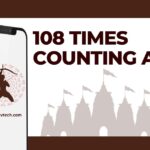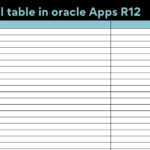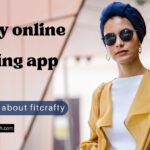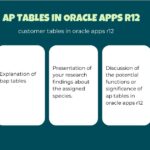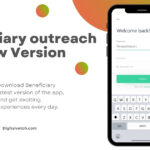The minor files which store information in the form of data stored in the browser are known as Cookies. These cookies are used for visitor monitoring purposes. These cookies help the browsers to remember things like website preferences, usernames, and passwords. Cookies cannot access your system or receive information that has not been displayed in your web browser. Whatever information stored in the hard drive or information about your computer system cannot be accessed by cookies. A cookie is just a data storage system.
Supersite 3.0, Portals, Portals, and Trails When configuring certain settings in the Internet browser, the PRIME site works more efficiently. All supported browsers must accept cookies, and security must first be set to “medium” or “standard”. and JavaScript must be activated.
Let us learn how to enable the cookies on various browsers like MS Edge, Google Chrome, Mozilla Firefox, Safari, and Opera. We will discuss enabling the cookies on all the browsers one by one.
Read more: How To Change Your Default Browser On A Mac?
Enable cookies in MS Edge
For enabling cookies on MS Edge, follow these steps:
- Firstly, open the Microsoft Edge browser.
- Click on the “Settings and more” button, you may get this button withinside the top right corner of your Edge browser’s window as a small button with three dots in it. it.
- Now, select the “Settings” menu, this will be present at the bottom of the large menu. This option is called Settings.
- Now in the settings menu, click on the site permission option.
- After this, click on the “Cookies and site data” menu.
- Make sure to activate the option; Allow websites to store and read cookie data”
- Whatever settings you have applied takes place immediately, after this when you finished changing, close all the settings tab which has these menus and again resumes the browsing.
Enable cookies in Google Chrome
To activate cookies in Google Chrome, follow these steps:
- On the top right corner of the Google Chrome Window, you find a custom-designed menu. This looks like 3 little dots on top of each other, click on this “Customize and Control” button.
- Now, select the Settings menu from it.
- The main interface of Google Chrome Settings will appear, in this, you will get a search box at the very top. From here select the Cookie settings option.
- Now, below the “Privacy and Security “head, click on the “Site Settings” option.
- After you have gone into the cookie site settings section, here the first option is Cookie you will see it. It is still highlighted in yellow color due to the search for it. Now, click on this “Cookies” option to open the Cookies Settings.
- Here check that the “Allow sites to save and read cookie data” is enabled.
- Whatever settings you have changed takes place immediately and when you finish the changing settings, you can close the Settings tab which contains these options, and continue your browsing.
Read more: Does Walmart Buy Used Phones?
Enable Cookies in Mozilla Firefox
To activate Firefox cookies, follow those steps written below:
- Firstly, open the browser and click on the menu button. The menu button can be found inside the Firefox at the top right-hand corner of the window; it looks as if 3 horizontal strains on top of each other.
- After you’ve clicked the menu button, the Firefox menu appears; one of the options in its Options menu is “Options”. Now, click on the “Options” menu item (Note: on macOS, it is known as Preferences).
- Click the “Privacy & Security” menu item from the list of items under the Options head. (The main area is displayed as a menu item on the left side of the options/settings window. you have to click on the Privacy & Security item.
- Now, Under the “Enhanced Tracking Protection” click on “Custom”.
- Make sure “Cookies” is enabled and the drop-down is ready to “Cross-web website online and social media trackers.
- The settings you change takes place immediately, and while you are completed changing the options of settings, close the Settings tab that contains those options and continue browsing.
Read more: How to Get a Refund from DoorDash?
Enable cookies in Safari
By default, Safari blocks third-party cookies. To activating the cookies or enabling them again, follow these steps:
- First of all, open the Safari window, now look for the “Safari” menu at the top of the left corner of your safari window. Click on this “Safari “menu and this option will expand to see its various specific options.
- From this Safari menu, a list of options will appear. Click on the Preferences option from the list of options.
- Now, the Safari preferences window will show several sections. This indicates many options at the top of the screen like Tabs /Generals /Autofill, etc. You have to click on the Privacy tab to see the privacy-related options in it.
- In the privacy preferences tab, you will see two options: Website Tracking and Cookies and website data. Both these options have checkboxes.
- You can now choose to activate the required cookies. You can activate cookies directly from the website you visit. When you click the Manage Website Data button, you will also see a list of website domains that store data on your computer.
- After you have made all the customizations., close the settings tab and restart the Safari browser. Your settings will be enabled now.
Read more: How to get Adobe Photoshop for Free?
Enable Cookies in opera
- Open the Opera browser, in the top right corner of the screen you will see the “Easy Setup option. This option looks like three horizontal lines on top of each other. Click on this button, it will show the basic opera settings menu.
- After clicking on this option, scroll down and click on the “Go to browser settings” option.
- In this menu, you will see Search Settings, here type cookie, and search for it.
- When you search for cookies, the screen will be changed and highlight various sections. Click on the Site Settings option which is highlighted in yellow color.
- Now, inside the site settings option, click on the “Cookies” option.
- As you click on the Cookies settings, the various options of these settings are displayed to you. you can enable or disable the desired settings by turning on or off them.
- When you have changed the settings as per your choice, close the settings tab. The settings will affect immediately and you can continue browsing.
So, that’s how you can enable cookies in various browsers.
You may also like:
Ways to Fix Call Failure on your Phone