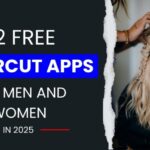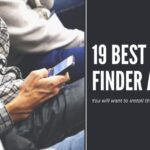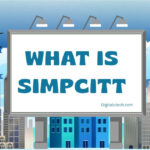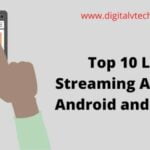Attending or presenting a video conference on your handheld devices is nevertheless a convenient task. So it is true in the case of using an iPhone, or iPad unless you are using a Mac. You can also overcome this situation using your Apple TV. You just need to get Zoom on your Apple TV, and that’s not rocket science.
In this article, we will help you get Zoom on your Apple TV. We will talk about what is Zoom? What are the some features Zoom app has? And finally How you can attend or present your Zoom meetings on your Apple TV? So, without wasting time, let’s begin our article now.
What is Zoom?
Zoom is a simple and popular cloud-based audio and video conferencing app. During the Covid Pandemic last year, Zoom App helps so many peoples to get connected with their clients, bosses, family, and friends. Though there are many apps that already exist it is the simplicity of the Zoom app that makes the app popular.
Anyone can easily install and use the Zoom App. The user interface is quite simple there are mainly four buttons to be used. Installing Zoom App on your Apple TV is a simple task all you have to do is follow some instructions then you will be able to enjoy your Zoom meetings on your Apple TV.
You can use the Zoom app for your personal as well as official meetings. Using the Zoom free version you can add up to 100 attendees. But there is a time limit of 40 Minutes for free Zoom Meetings. After that you need to restart the meeting, again all the Attendees need to rejoin the Zoom Meetings.
Quite frustrating right? But don’t worry you can subscribe to Zoom Premium plans. With Premium plans, you can add up to 1000 attendees with a time limit of 30 hours of Zoom meetings. The Zoom premium plans begin from $150 a year/license to $300 a year/license. Let’s talk about some Zoom app features.
Read More: Is Google Meet Better Than Zoom?
What are the features of the Zoom App?
- Simple and Easy to Install, and Use.
- Unlimited person-to-person meetings.
- In the free version, you can add up to 100 participants in a 40-minute Zoom meeting.
- The Zoom app gives you the option to collaborate while in the meeting. You can share your screen, and invite other attendees to share their screens too.
- Zoom is the only app that supports and delivers High-Quality Audio and Video in Zoom meetings.
- Subscribing to Zooms Premium plans you can record all your meetings, webinars, conferences, or training. Useful to recall the meeting points, or share them later for reference and reach out to the mass public.
- You can easily live to stream your Zoom meetings on your Social media platforms.
- Can do unlimited calls within the US & Canada and can opt for an add-on to widen your unlimited calling limits to 18 different countries.
Though the features are much more than listed above these are the main features you will get on free as well as premium Zoom App Plans. Now, that we have talked about the Zoom App features, let’s quickly move on to our next section.
Read More: Learn How To Get iMessage On Windows in 2021 | Digitalvtech.com
How to get Zoom on your Apple TV?
Downloading and Installing the Zoom app on your Apple TV is no Rocket Science. You don’t need to hire a technical or software expert to do the work. To get Zoom on your Apple TV you can choose from one of these two methods.
- Get Zoom on your Apple TV from Apple App Store
- Airplay Zoom meeting onto your Apple TV from your iPhone, iPad, or Mac.
Now, that you know two methods through which you can get Zoom on your Apple TV. It’s time to see all the steps involved to install and play the Zoom app on your Apple TV.
#1 Get Zoom App on Apple TV from Apple App Store
Follow these simple steps to get the Zoom app on your Apple TV from App Store.
- Go to your Apple TV Home Screen from your Apple TV Remote by clicking the Home button.
- Now go to App Store by clicking the App Store icon from the main menu bar of your Apple TV Home Screen.
- Click on the Search button at the top corner of the Apple App Store top menu.
- Now in the Search Text Bar start typing Zoom App.

- You will see a list of your matching query results.
- From the List clicks on Zoom. This will launch the Zoom App Download window.
- Click on the Get Button from the Zoom App Download window. Enter your Apple ID and password if asked for.
- After validating your login credentials the Zoom App will be downloaded, Installed, and added to your Apple TV-installed Applications.
- Now to use your Application go to your Apple TV Apps, and click on Apple TV to launch the Zoom App.
- Once the Zoom App is open, it will ask you for the Zoom ID and Password. Create one if you don’t have or use your existing User ID and Password. And that’s it, you will now be able to use Zoom on your Apple TV.
See, how easy and simple it is to get Zoom on your Apple TV. Now that we have known our first method let’s move on to the second method.
#2 Airplay Zoom meeting onto your Apple TV from your iPhone, iPad, or Mac.
In case you don’t find Zoom App in App Store on your Apple TV. Then no need to worry, you can Airplay your Zoom meeting onto your Apple TV. In simple words, we can say we cast our iPad, iPhone, and iMac screen onto our Apple TV Screen. Just keep following the below Steps.
- On your iPhone or iPad Swipe up the screen to open the quick settings view. On iPad go to Control Center, or If using Mac go to the Top Bar on your Mac Screen and Clicks on the Screen Mirroring icon(Airplay icon).

- Tap on the Screen Mirroring icon (a Box with an Up arrow at the bottom) to open the list of Screens available for mirroring.
- From the list select Apple TV. Now your Apple TV is also showing your iPhone or iPad Screen.

- Now go back to your iPhone, iPad Screen and go to your Zoom App, and tap to launch the app.
- And now your Zoom App is also visible on your Apple TV.
- Just click on Join Meeting or Create Meeting to use your Zoom app on your Apple TV.
Just keep remembering you need to position your iPhone, iPad, or Mac in a way that your attendees will not feel that you’re looking at them not sideways. The best position would be to keep them right in front of your Apple TV.
How to create and run Zoom meetings on Apple TV
- After successfully getting the app on your Apple TV open the application.
- Enter zoom login details password and sign in.
- You can host a meeting from the home page.
- If you want to join a meeting click on the ‘join a meeting’ tap.
- Enter your name and meeting ID and join. And soon you will be connected to the meeting.
- After this, you can have audio and video chat with other participants on the call. And you can even change the background.
Conclusion
Thanks for remaining with us till the end, by now you must have got your answer for how to get Zoom on your Apple TV. If not, you can go back and re-read the article once more. To make things a little easier here is a quick summary of the above article.
We begin with a little Zoom Introduction and move forwards with some main and best features of the Zoom App. After being done with Zoom App and its feature we have included sections on how you can easily access Zoom TV on Apple TV. There are two ways you can get Zoom on your Apple TV. First, you can go and download the Zoom app from the App Store, and Second You can use Screen Mirroring to use Zoom App on your Apple TV. For Step-by-Step instructions refer to our sections above. And here you can also learn how to run a meeting. Hope you found this article useful.
You may also like:
How to Watch Amazon Prime Video on Apple TV?