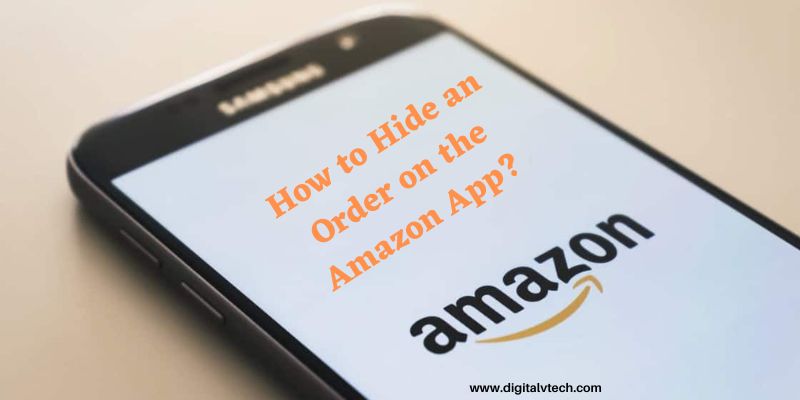You will learn how to easily hide an order on the Amazon app in this article. If you share an Amazon account with someone, you may want to keep some orders hidden from them.
Otherwise, you risk ruining the surprise when it comes time to buy them a birthday gift. We have all made embarrassing Amazon purchases that we’d rather the rest of the world didn’t know about.
You may hide up to 500 purchases from your Amazon order history, whether it’s after a drunk shopping spree or to make a surprise gift for someone you know.
Archive or Hide an Order on the Amazon
You must archive an order on Amazon in order to hide it. To do so, open your computer’s web browser and go to amazon.com. Then log in to your account and select Returns & Orders from the drop-down menu. Then, for each item you want to hide, click Archive order.
Step 1:
Using any online browser, go to amazon.com. The Amazon smartphone app does not allow you to hide an order.
Step 2:
Then select Returns & Orders from the drop-down menu. This is adjacent to the shopping cart icon in the top-right corner of the browser window.
Step 3:
Next, locate the item you wish to conceal. You may see all of your orders from the last three months by scrolling down.
Step 4:
Click the “previous 3 months” dropdown and select a different time range to see older orders.
Step 5:
Then select Archive Order from the drop-down menu.
Step 6:
Finally, in the pop-up window, click Archive order.
Step 7:
Your orders will not be deleted from your account if you archive them. When you archive or conceal an order, it just removes it from the usual order history view.
Step 8:
However, you can still see it under Accounts & Lists then click Archived Orders.
Step 79
You can restore an item by selecting Unarchive Order from this menu.
Delete your Amazon Search History
This will restore the orders you’ve archived to your account’s main Orders page. You won’t be able to entirely delete any Amazon orders, but you will be able to delete your Amazon search history. Here’s how to do it:
Step 1:
Go to amazon.com and hover your mouse over Accounts & Lists to remove your Amazon search history.
Step 2:
Then go to Browsing History and remove an item from your search history by clicking Remove from view.
Step 3:
In a web browser, go to amazon.com.
Step 4:
Then select Accounts & Lists with your mouse.
Step 5:
Then choose Browsing History.
Step 6:
Finally, to remove an item from your search history, select Remove from view. This button is located directly underneath the item you want to delete.
By choosing Manage history and selecting Remove all items from view, you can delete your complete Amazon search history at once.
Then, next to Turn Browsing History on/off, hit the slider to prevent Amazon from adding any future searches to your account.
You can also utilize an Amazon Household account to keep your Amazon orders hidden. Two people can share an Amazon Prime account and benefit from it, but they won’t be able to access each other’s orders or search history.
FAQ’s
Q:- Is it possible to remove my Amazon order history?
Ans:- You can’t delete your Amazon order history, unfortunately. You can archive and hide up to 500 orders from your order history, though.
Q:- How do I check my Amazon orders that have been archived?
Ans:- Hidden Amazon orders can be found in the Archived Orders area. On the Amazon website, navigate to Your Account, then Archived click on Orders to view archived orders.
Q:- Is it possible to hide all Amazon purchases and orders?
Ans:- No, but Amazon allows you to save up to 500 orders.
Q:- What is the best way to hide orders on the Amazon app?
Ans:- The official Amazon app for Android, iPhone, and iPad does not allow you to hide orders. To archive or unarchive your previous orders, go to the Amazon website.
Final Thought
So that gets us to the end of our Amazon purchase archiving guide. While the ability to delete orders directly would have been nice, it may lead to misuse if someone else gained access to your Amazon account.
As a result, the ability to archive orders is an excellent compromise for protecting your privacy if you share your account with relatives or friends. While you are at it, we recommend tightening your Amazon privacy settings for a safer purchasing experience.
You may also Like:
How To Restore Deleted Apps In iPhone?