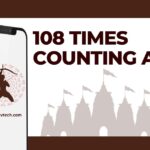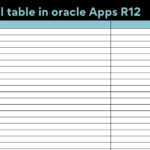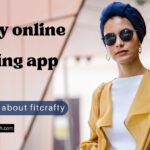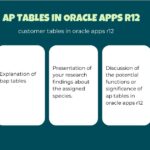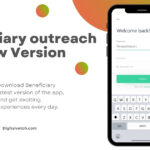People love to watch on large screens instead of small screens Right? But the problem is every phone and laptop have some limitation of size. Like your screen can’t be bigger than that size so here.
So here comes the Smart TV into the game. But Mac and Samsung Smart TV work on different OS so it is a tricky task to Mirror Macbook To Samsung Smart TV. But if you have a Macbook and a Samsung Smart TV then you are on the right page here I will tell you how you can mirror your Macbook to Samsung Smart TV.
There are several options available to Mirroring Macbook with your Samsung Smart TV. I tried most of them and trust me the majority of apps don’t work as they claim, therefore I bought a few best and 100% working methods with Pros and Cons, with the help of anyone from the list you can easily Mirror Macbook To Samsung TV.
Read: How to Cancel Showtime on Firestick?
Why Do We Need To Mirror Macbook to Samsung Smart TV?
Generally, every person may have their reasons but the common cause is, watching your favorite show on the big screen gives you next-level experience. Because in any computer there are some restrictions of size and the provided size in the laptop doesn’t leave you the best experience.
Laptops have limited size but on TV you can get as big as you want and that is quite obvious the bigger the screen the bigger the happiness. But that doesn’t mean at all that MacBooks are completely useless. No, they have their benefits.
Read: How to Turn On/Off Subtitles on Roku TV?
Manners of Mirroring Macbook To Samsung Smart TV:
Below I will share with you the top ways to Mirror Macbook to Samsung Smart TV. Go through and choose as per your need and requirements.
Mirror For Samsung TV:
Our First and superlative app is “Mirror For Samsung TV” This app is super popular all around the globe from Mirror Macbook to Samsung Smart TV. The interface of this app is also comparatively easier than others.
With the help of this app, you can cast your MacBook to Samsung smart tv by following simple steps.
- First of all, connect your Mac and Samsung Smart TV to the same Wifi Network.
- Download the Mirror For Samsung TV app on your Macbook.
- Now install the app into your MacBook.
- Once the downloading is completed, simply launch the app on a MacBook.
- Now on top of the MacBook, you can see a “Mirror Icon” tap on it.
- You can see available devices, simply click on the Samsung Smart TV.
- Now click on “Start Mirroring”
- Now you are done.
- Anything you will do on MacBook will be shown on the Smart TV in real-time.
Pros:
- Pricing of this app affordable
- Wonderful Customer Support
- HD Picture and audio quality
Cons:
- Using iOS OS12.3.1 may face lagging Issue
- Heave load may lag the picture
Read: 15+ Methods to Go To Settings on Android Phones
Just Stream:
We are talking about Screen Mirroring and Just Stream are not on the list. It is not fair at all. This is also one of the greatest apps of all time.
You do not need any special skills to set it up. Simple and easy process and the best thing about this app is you get high quality of any picture or video on the second screen and the audio is super crispy
For setup just follow the step given below
- It is important that both devices should be connected to the same Wifi. So double-check to ensure that.
- Simply download the app from the app store on your Mac device.
- Once its download, click on the file and install it by following the guided steps.
- Launch the Just Stream App
- Once the app is launched you can see the available devices are connected to the same network.
- Click on the desired TV from the list and tap on “Start Mirror”
- Done !!!
- You can see the same screen of your Macbook on a Samsung Smart TV with Crystal clear video and audio quality.
Pros:
- Better sound quality install the sound driver
- Simple and easy to use
- Can be used in Chromecast
Cons:
- Audio seems choppy
- Videos may lag on heavy load to go to settings manually and Force HD Streaming.
Read: How to Fix External Hard Drive Not Showing Up on Mac
For View:
Once in your life, you heard about this app if you are Mirroring your iOS devices to external devices. This app is absolutely popular around the globe because of its features. Let’s view app has won many awards in recent years.
It has more than 1.9+ Million happy customers and 180+ rewards around the globe. With the help of Let’s View, you can cast android to PC, iOS to Windows, iOS to Smart TV and the list is big.
Let’s know how to set up this app. Simply follow the provided steps.
- MacBook And Samsung Smart TV must be connected on the same WiFI Network
- Download the Lets View App on your Macbook.
- Install the app and launch it on the Mac computer.
- You can see the list of the available devices which are connected to the same network.
- If you are using an iPhone or iPad then go to the Control center by swiping up.
- Now you can see the option “SCREEN MIRRORING” Click on it.
- Tap on the TV you want to share the screen with.
- Once all the steps are done you can view everything on the TV screen which is done on Macbook.
Pros:
- No lagging issue
- No Ads
- Free Mirroring App with no lag
Cons:
- Take time to load
- No USB option is available to cast the screen.
Read: Top 10 Best Duplicate Photo Detectors for Android
Conclusions:
In the market plenty of apps available for Mirror Macbook To Samsung Smart TV but most of them are junk, they don’t work effectively. But one thing should be in mind no matter what app you go with.
Your apple device and Smart TV must be connected on the same network unless you can’t mirror anything. So in this article, I provided you with some of the greatest apps for mirroring solutions.
You can go through and check the best one to suit your requirements. If you have any questions or suggestions regarding this you can leave me a comment below.
You May Also Like:
How To Install Hotstar on Firestick