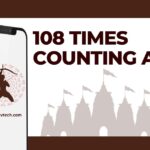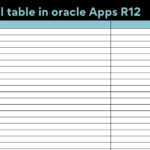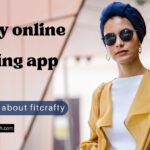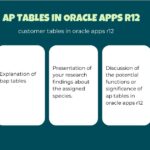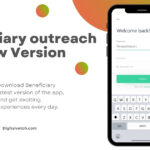You must be frustrated with your Bluetooth speaker every time failing at the last moment to pair yours with your device. Right! Now you don’t have to, just learn how to reset Bluetooth Speaker. Resetting the Bluetooth speaker will resolve all your pairing issues.
Though it is not necessary, that you have some problems with your Bluetooth Speakers sometimes it can be with the Pairing Device. But most of the time the culprit is your Bluetooth Speakers. And these issues become so embarrassing when they failed to pair with your device right at the start of any party or function.
Fortunately, resetting the Bluetooth Speaker is one of the quickest and easy fixes for these kinds of issues. So, how to reset the Bluetooth speaker? How can we pair our device with Bluetooth Speakers again? Don’t worry that’s why we are also here. Keep reading the article below.
Read More: How To Fix Outlook Email Login Problems
How to Reset Bluetooth Speaker?
Though currently there are lots of different brands of Bluetooth Speakers available on the market. So the ways of resetting these Bluetooth Speakers are also varied. But more or less there are only variations of the Buttons you need to press. The base science is the same behind these different ways.
You just need to press and hold a button (the button can be the Power button, Play Button, or Setting Button depending upon the modal) and wait till it goes off or start blinking. Once the reset process is complete your Bluetooth speakers will restart again.
But you have to keep in mind that resetting your Bluetooth Speaker will delete all your data and custom settings. And your Bluetooth Speaker will be restored to its factory setting. Still do not feel comfortable resetting your Bluetooth speaker. Don’t worry we have listed below the complete Reset Settings instructions for the best three Bluetooth.
Don’t worry if you don’t find your Bluetooth Speaker on the list. You can have three different options to try, either of them will work.
Read More: Fix Altice One Router Init Failed Problem Easily By Yourself
Complete Instructions to Reset Bluetooth Speaker
#1 Resetting your Sonos Move Bluetooth Speaker
Though Sonos Move Bluetooth speakers are the best in the wireless Bluetooth speaker industry they may sometimes cause you frustration and embarrassment. But don’t worry quickly do a reset and you will be good to go. Just follow the below steps to reset the Bluetooth speaker to its factory settings.
- Cut the power of your Sonos Speaker by unplugging them from the Power outlet.
- Press and Hold down your Play/Pause (on Sonos Play1, 3, 5, Connect, Playbar ) or Connect (on Sonos One, Five, Sonos Arc, Play-5(gen-2), and others) Button and Plug them back into the power outlet.
- Don’t release the Play/Pause or Connect button until you see them flashing with white and amber light.
- Once the reset process will complete the white and amber light will now flash a green light.
And that’s how you can reset your Sonos Bluetooth Speakers easily by yourself anytime.
#2 Reset UE Boom 3 Bluetooth Speakers to Factory Settings
This is another best Bluetooth Speaker you can have. These are the best for traveling. Also like a normal reset process, you can do it by yourself easily. Here is the complete instruction to reset UE Book 3 Bluetooth Speaker.
- Go to your UE Boom 3 and delete all your Speaker settings, including Bluetooth Speaker Name, disconnect and delete all paired devices, remove Wifi Settings, and delete Alexa or Amazon user credentials.
- Now to reset UE Boom 3 Bluetooth Speaker press and hold the Down Volume and Power button both at the same time for 6 to 7 seconds.
- Once you hear the Tone your reset process will be completed and your UE Boom 3 speaker will be turned off automatically.
- Now your UE Boom 3 speaker will set back to its factory settings.
- Turn it back on by pressing the Power button. You will now be able to pair it back to your device.
That’s how easily you can reset your UE Boom 3 speaker.
#3 Resetting your JBL Flip 5 Bluetooth Speakers
JBL Flip 5 is amongst one of the best Bluetooth speakers. This speaker is also one of the simple Bluetooth speakers amongst the others on this list. It is the only speaker that can only play audio with Bluetooth. The JBL Flip 5 is also the best for all your outdoor functions and parties.
However, sometimes JBL Flip 5 may cause you a problem and unable to get paired with your device. In that situation, you do a quick reset. The reset process for JBL Flip 5 is simple, just follow the below steps.
- Switch on your JBL Flip 5 by pressing your Power button.
- Once your JBL Flip 5 Bluetooth Speaker is on, the Power button and Bluetooth button will lit with a blue backlight.
- After you see all the lights turned on, go to your Media buttons and Press and Hold down the Volume Up button and Play button both at the same time.
- Keep them hold until you hear a sound, something like this ta-ta-dum (mind it if it is a little different), and your JBL 5 will automatically turn off.
- Now your JBL 5 Bluetooth speakers are successfully reset to their Factory Settings.
- Now turn your JBL 5 Bluetooth Speaker back on by pressing the Power On Button.
- Your JBL 5 Bluetooth Speaker will be turned on with the discovery mode. The Bluetooth button now is lit with a flashing blue light. And you will hear that weird sound again. Remember ta-ta-dum. Yeah.
After that, you can now pair your device with your JBL Flip 5 Bluetooth Speaker.
Read More: How to Fix HTTP aka ms Remote connect Error In Minecraft
Conclusion
In this article, we have talked about the frustration and embarrassment one faces while the Bluetooth Speakers are unable to pair with your device. We also have tried to answer How to reset Bluetooth Speaker in a simple, and easy way that can work on every device.
But though there are many brands of Bluetooth Speakers available so there are different ways to reset them to their factory settings. In Later sections, we have compiled a list of the three best speakers with three different types of reset processes.
If you don’t have any of the models we have included then you can try one of those methods. These are some common methods among all the various brands available in the market.
But before going for a factory reset you should keep in mind that all your Settings, Customization, Paired Devices, Wifi Settings, and other Login credentials will be deleted. And you have to set that all up again.