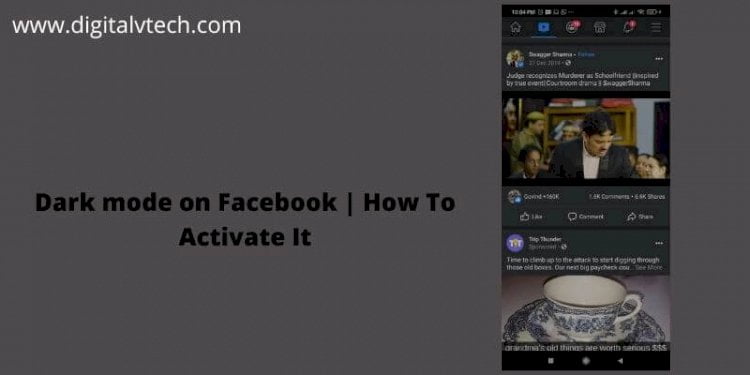It took a heck of a time for Mark Zuckerberg to finally bring in the Dark mode on Facebook. But as it says it’s never too late.
Users have welcomed this update from Facebook and loved it too.
What is Dark Mode?
Dark Mode is a light-on-dark color scheme. This mode turns the application or website interface from light background to dark background. The text and other widgets will be changed from Dark color to light color.
The main purpose of the Dark Mode is to reduce battery consumption. As in an OLED screen, use more than three times the power to display dark-on-light backgrounds.
Read More: How much does Facebook advertising cost?
The dark-on-Light interface is quite bright, and looking at it for long periods can be tiring for your eyes too. On the other hand, brightness has been very low in the Dark modes.
It was the year 2010 when many websites, Smartphones OS has started introducing the Dark Mode. Later Apple in 2019 also introduced the Dark Mode for all native applications that come with iOS 13 and iPad OS. Last year Facebook also followed the suit and introduced Dark mode for its Facebook, Whatsapp, and Instagram too.
This is a little intro about the Dark Mode? Let’s quickly come up with our topic.
In this guide, we will be covering Dark mode Facebook apps, Facebook dark mode android, Facebook dark mode.
Read More: How To Know Who Viewed Your Facebook Profile? 2021
Let’s begin our Guide now!
How to Enable Facebook Dark Mode:
Further Reading
- Facebook Dark Mode
- Dark Mode for Facebook App
- Facebook Dark mode Android
- Facebook Dark mode iOS
Facebook Dark Mode
At the beginning of the Last year, Facebook brought in the new web layout for its Facebook platform for desktop users. Which also includes the Dark Mode. By the end of Oct 2020 only, the new layout and Darkmode have been available to all the users.
If you are still not has used the Dark mode you can activate the same by following the below steps
Activating Facebook Dark Mode on Desktops.
- Launch your browser (Chrome or Internet Explorer)
- Type in Facebook.com in the address bar and hit enter to open the Facebook App.
- From the Top Right corner at the Facebook Home Screen click on the Down Arrow Key (Last Option at To right corner menu)
- Scroll Down to the Display & Accessibility Option and Click on it.
- A new menu will slide in. Select “On” to switch to the Dark Mode
- After the click, the entire interface will be switched to Dark Mode.
That’s it, enjoy your Dark Mode.
Dark Mode for Facebook App:
After the complete rollout of Dark Mode for the Desktop users, in November 2020, Facebook started testing its Dark Mode for Smartphone users.
Read More: How to Share Facebook Post to Instagram?
As more and more Internet users are shifting from desktop to mobile, it is also becoming necessary to reduce the power consumption by apps. As we have already told above, Dark Mode will give an option to the apps to considerably reduce the Battery by lighting off the sub-pixels which are not in use.
It is not useful for reducing battery, it will also give less strain to your eyes by reducing the brightness.
Hence, Facebook is also being pushed to introduce the Dark Mode to its Smartphone Apps, Like the Facebook app, Facebook Lite, Facebook Messenger.
Facebook Dark mode Android
You can easily switch to Facebook Dark mode in your Android Mobile App. You just have to follow simple steps as follows:
Activating Dark Mode for Facebook App
- Switch on your mobile, connect to a Wifi Network, or on your Mobile Data for the Internet.
- Launch your Facebook App.
- Login to your Facebook account.
- From the top of the Icon, Menu Bar clicks on Hamburger Icon (Extremely right to the Screen).
- A new “Menu” Screen will slide in from the right.
- Scroll down to Setting & Privacy. A drop-down will appear with further Sub-Settings.
- Choose the Dark Mode from the Sub-settings.
- Select On from the Dark Mode window; appears after clicking on Dark Mode.
- The Facebook App will be switched to the Dark Mode instantly.
The Facebook App will be switched to the Dark Mode instantly.
Read More: How to “Hack” Android Games Without Root Access
Activating Dark Mode for Facebook Lite App
- Switch on your mobile, connect to a Wifi Network, or on your Mobile Data for the Internet.
- Launch your Facebook Lite App.
- Login to your Facebook account.
- From the top right corner of the screen click on Hamburger Icon.
- A new menu option Screen will appear on the screen.
- Scroll down to Dark Mode, right after the Settings.
- Switch on the button for activating the Dark Mode.
The Facebook lite App will be switched to the Dark Mode instantly.
Activating Dark Mode for Facebook Messenger App
- Switch on your mobile, connect to a Wifi Network, or on your Mobile Data for the Internet.
- Launch your Facebook Messenger App.
- Login to your Facebook Account or Click Continues as Your name.
- From the top left corner of the screen click on the round Profile picture.
- A new Me Profile window will appear. Click on Dark Mode (the first option of the menu on the screen).
- Scroll down to Dark Mode, right under the Profile name, or the very first menu item.
- Switch on the button for activating the Dark Mode.
The Facebook Messenger App will be switched to the Dark Mode instantly.
Read More: How to Remove Background in Photoshop Quickly
Conclusion
Be whatever the App or website it would be, Dark Mode is one of the best features an app or Website can be.
We have gone through the benefits of the Dark Mode.
Also, step-by-step manuals on how to open Dark Mode on Desktop, and Activating Dark Mode on various Facebook Apps on your Android Smartphone.
Read More: How To Protect your Smartphone from Scams?
Hope you will now be able to activate the Dark Mode in Desktop as well as on Mobile by using one of the methods cited above.
If you have any doubt you can comment below, we will be happy to clear all your doubts.