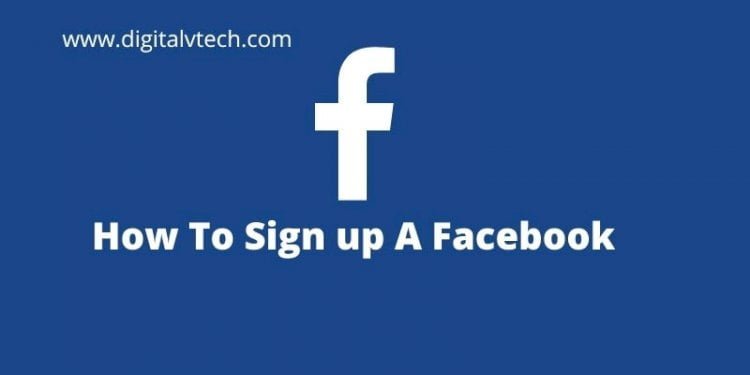If you are on this page it means you are looking for How To Create A Facebook Account? Or How To Create A Facebook Account For Business for yourself or for your client.
We will discuss in this article in detail about creating a Facebook new account, so stay till the last.
Facebook is one of the most popular social sites around the world. Now Facebook is not only a chatting website but also a platform where you can grow your business. In fact, almost every business is taking advantage of Facebook.
You will be surprised to know that Facebook has more than 2.6 million active users in the world. All the small businesses or big companies use Facebook for personal use or business promotions.
Individuals create Facebook accounts where companies use Facebook brand promotions. You can create a Facebook page for business as well.
Without any further delay let’s jump into the topic and know How To Create A Facebook Account Step By Step?
Read More: How to Create a Poll on Facebook?
Things You Will Be needed:
For creating a Facebook account you don’t require only two things.
- A valid E-mail ID or An Active Phone Number.
- Age must be above 14 years.
How to create a Facebook Account In Computer:
Follow the given steps:
- Visit on Facebook.com or paste this URL to any browser – https://www.facebook.com/
- You will be redirected to a Facebook page then enter your basic details like first name, last name. Mobile Number or email-id, Date of birth, and select gender.
- Type a unique Password (Not – admin, 12345, mobile number, girlfriend name, etc)
- Once all the information is filled up, click on the “Sign Up” button.
- Once you sign up, Facebook will ask you to confirm your identity.
- If you enter your email id then you will get an email from Facebook. Simply click on the email to verify.
- If you have entered the Mobile number then Facebook will send you an OTP via text or via call. (based on the option you chose)
- Once you verify your account you will be redirected to your Facebook profile.
Read More: How to install Messenger without Facebook?
How to Create a Facebook Account on Mobile ( Smart Phone)?
If you are not having a computer or laptop then you can create a Facebook account on your mobile as well.
Follow the simple steps:
- Download the “Facebook App” from the Google Play Store if you are an android user.
- If you have an iOS device then you can take help from the iOS app store to download Facebook.
- Launch the Facebook App.
- “Create An Account” on the home screen tap on it.
- Fill in the basic information like First Name, Last Name, Email ID or Mobile Number, Gender, DOB.
- Type a strong & memorable password.
- Tap on sign up.
- Facebook will ask you to verify your account.
- So enter OPT.
- All done you have successfully created a Facebook account.
Your account is ready to use but a lot more things yet to be done. Let’s find out about them below.
Read More: What is Facebook Live
Set Up Your Personal Facebook Account?
Once your account is created you have to set up all the basic things in your account for the first time like your Profile Picture, Info about you, Cover photo.
Profile Picture – The first step is to set up a profile picture. The profile picture is your identity So Adding a profile picture to your account is important.
Cover Picture – Second important thing is the Cover photo. Because people know you and make an idea about you.
Account Private – This feature is optional. Either you set it to public or private. If you leave it on Public then anyone on Facebook can see your posts, photos, videos which you post. In private you tell Facebook not to show you any info to them who are not on your friend list.
Add friends – once you log in Facebook start suggesting new people so add anyone of them. You can check How Facebook Suggest People. You can find people by searching their names in the search bar.
Info – You can write brief info about you, so if anyone comes to your profile they get to know about you a bit.
Privacy Setting – You can change your privacy setting into the Setting Option.
Once your Facebook profile has successfully created now you can Create Facebook Page For Business
Read More: Video Chat on Facebook Messenger
How To Post Photos or Videos?
Post – You can share your thoughts, posts, videos on your profile. Simply login into your account and top of the page you see the option “ What’s On Your Mind, Your Name”
Simply click on it and write anything you want to share with the world. You can add multiple features into your post, like tag friends, add smilies, add location, check-in, and many more.
Go Live – you can go live with your Facebook profile by clicking on Go Live. The camera of your device should be in working condition.
Create Room – You can create a room for video calling. Click on Create Room and name it by your choice. You can open it for All friends by turning on it. If you wish to not add your entire friend’s list then simply leave it turned off. (By Default Is Turn Off)
Comments – You can comment on your friend’s post. Your name and profile picture will be shown in the comment section.
If someone comments on your post then you can check them into the notification option.
Facebook Messenger:- You can chat with your friends inside the app, but if you use the Facebook app on your mobile it can be uncomfortable for you to chat.
You can download the official messenger app on your mobile from the App store. The best thing about the app is you can chat, make video calls or audio calls from the app but you can’t feed news.
So if you are looking for chatting only then you can try this app, this is fewer data consuming, fast, and easy to use.
Read More: How much does a Facebook advertising cost?
Conclusions
Facebook is a worldwide popular social site, but now Facebook is not only popular for social sites, every business uses Facebook because of its wide range of people available on Facebook so they can reach their target audience.
Millions of people join Facebook every day. If you are also looking for How To Create A Facebook Account for your personal or business use then in this article I shared with you How To Create A Facebook Account Step By Step.
If you have any questions or suggestions regarding this you can leave us a comment below.
You may also like: