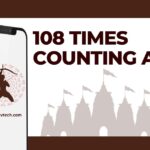If your Windows 11 device is processing slowly, continue reading this article, as it will provide you with some best practices to fix it.
When you depend on your PC for important chores and productivity, slow performance on Windows 11 may be rather annoying. Windows 11, the most recent version of Microsoft’s operating system, promises faster and more efficient performance.
Even the most sophisticated programs, nevertheless, may run upon performance problems. Finding the reason might be difficult whether your PC is having general responsiveness, applications are opening slower, or your system is underperforming during normal tasks.
This article will look at doable fixes for frequent causes of a sluggish Windows 11 experience. We will walk you through a sequence of activities meant to restore the performance of your PC from changing system settings and improving startup procedures to handling hardware problems and upgrading drivers.
Using a methodical approach can help you improve the speed and efficiency of your system, therefore guaranteeing a better, more effective computing experience.
Read also: How to fix slow Google chrome?
Let’s explore practical advice and methods to get your PC working like new once again.
Methods to Speedup Up Your Windows 11 Computer
Continue reading this article as it will help you with some tried and tested ways to keep your computer running smoothly without using any PC cleaner and optimizer software.
Method 1: Enable The Storage Sense Feature
As a result of our carelessness, garbage files tend to accumulate in our systems. Not only do these files slow down the system, but they also take up disc space. Windows 11’s Storage Sense recognizes the significance of reducing this additional load.
Once turned on, it will optimize a device’s speed by automatically removing any unnecessary files. To improve your device’s performance, enable Storage Sense if you think that not having enough storage space is affecting it.
Refer to our Storage Sense on Windows 11 user guide if you’re not acquainted with the procedure.
Method 2: Change Power Settings
Windows users have the option to choose between two different power plans: balanced and high performance. While the balanced power plan does assist reduce power usage, it does restrict the device’s performance, especially on laptops.
If you haven’t changed your power plan previously, you are probably still utilizing the balanced plan, as it is generally the default.
To get the most out of your gadget, go to the high-performance power plan. Therefore, switch to the high-performance power plan instead of the balanced one.
If you want your gadget to run faster, but use more power, this is the plan for you. Your laptop’s battery life will be much less than normal.
Method 3: Disable Startup Programs
You may increase boot time and overall speed by reducing the number of programs configured to run during startup. When you have many programs scheduled to run at startup, some of them could be rather slow to begin.
If you want a far better experience, disable most (or all) of the starting programs. If your Windows 11 PC is running slowly, you may want to disable startup programs and keep an eye on the number of apps you install since many of them will automatically launch when you boot up.
Read Also: How to Activate Windows free?
Method 4: Disable Third-Party Services
The installation of third-party applications often triggers the opening of their respective services. The app stays current and functional with the aid of these providers.
They serve a useful purpose, but they may eventually build up to the point where they overburden your system’s resources. If you want your system to run faster, you can disable them.
Here are the procedures to disable these services:
Step1: Click on the Windows icon present on the taskbar to open the Start menu.
Step2: Type System Configuration in the search bar and hit the Enter key on your keyboard. This will open a new System Configuration window on your screen.
Step3: Make your way to the Services tab section by choosing it from the top.
Step4: Check the box next to the “Hide all Microsoft services”.
Step5: Uncheck the boxes that you don’t want to run in the background and are not much of use.
Step6: After unchecking all the services, click on the Apply button to make the changes. Then, end the procedure by clicking on the OK button.
Wrapping Up
Working on a gadget that is very slow and constantly lags is the worst thing that can happen. With any luck, the changes above will make your Windows 11 device run faster, and you won’t have to deal with stutters and lags anymore.
You may have low-end parts on your device if you don’t see any speed gain after making the above changes. Because of this, you’ll need to update your device for it to work better.
You might also like to read
Vidmattapp: The Ultimate App to Supercharge Your Entertainment