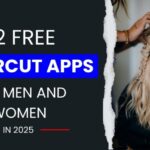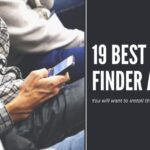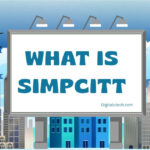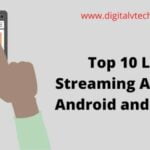If you are looking for the process of how to update Philips TV software and want to do this thing well and in a simple way, then today we will discuss this in our blog.
You are advised to update the software on your television. If an update is available, you will need to follow the instructions and install it.
Then you will be able to avoid all the problems that come with watching television. The complete process for updating Philips TV software can be found here.
If you are having problems with your Philips TV right now, you should consider updating it as it will provide all the support you need to fix the problem.
Requirements Before Update Philips TV Software
To download and update Philips TV software, you’ll need the following items.
- A flash disc that is completely empty.
- Philips software for internet connectivity.
- Software to unzip files.
Here’s how they’re required
- If you have previously owned a flash drive, you must either format it to make it empty or purchase a new flash drive.
- To download Philips TV software, you must have access to the internet.
- To update the software on the smart TV, go to Philips Software.
- Unzip software is a program that allows you to unzip Philips software and extract the upgradeable file.
Read: Top 9 Hotspot Apps for Android of 2025
How to Update Philips TV Software?
According to the process mentioned below, you can update your Philips TV software. For this reason, follow the steps given below, and complete the update method:
There are two methods to do it, the first one is via the internet, and the second one is via USB. So, you need to follow these steps.
Method to Update the Software of Philips TV via the Internet or Wi-Fi
Step 1: Turn on your Philips Smart TV and then you need to make sure it’s connected to the internet.
Step 2: On your Philips TV remote, press the Home button.
Step 3: Go to the settings section of the home screen and scroll down.
Step 4: Select the Update Software menu from the settings menu.
Step 5: Finally, select Update Search.
Step 6: To update online, select the Internet option.
Step 7: It will now search the internet for an update, and a pop-up will display if one is available for the firmware. After that, click Update.
Step 8: To download the latest version, accept the terms and conditions.
Step 9: Your TV will automatically download and install the most recent firmware.
Read: How To Make Your Taskbar Look Cool?
Method to Update the Software of Philips TV via USB
Step 1: Insert the USB flash drive into your computer’s or laptop’s USB port.
Step 2: Go to this Philips support website in your browser.
Step 3: Go to the Software and Drivers section and select your TV model.
Step 4: If an update was listed on the website, compare the version numbers and download the zip file.
Step 5: Unzip the file and place it in the USB drive’s root directory.
Step 6: Connect your USB drive to the TV.
Step 7: Complete steps 1 through 5 in the technique above.
Step 8: Choose the USB option.
Step 9: Follow the on-screen instructions to update the software.
After that, you need to wait 5 – 15 minute
- For 5 to 10 seconds, the screen will go black as the TV dismisses all apps.
- The program will be upgraded at this time. The notice Installing system update appears, and a progress bar displays the software update’s status.
- Depending on the size of the update file, the update will take 5 to 15 minutes.
- The screen will go dark for 3-5 seconds when the update is finished.
- The Philips logo will be visible.
- After the TV has been fully loaded, turn it off and on again.
Read: How To Get Free WiFi?
Final Words
You will be able to complete this process according to the instructions mentioned above. Hope you liked the information given by us and proved to be useful for you.
But if there is any problem related to this topic, then you can comment in our comment section and share your problem with us.