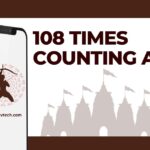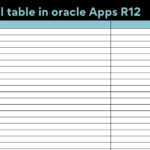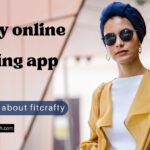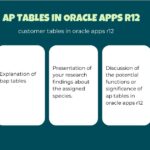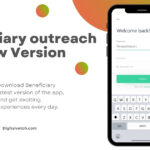Got the solution to watch Netflix on your not so “smart” old TV using Chromecast, but still figuring out how to use Netflix on Chromecast? Don’t worry. In this article, we will take you through all the steps needed to set up and use Netflix on Chromecast.
Google Chromecast is the best choice to watch all your favorite Netflix Originals, Web series, TV Shows, movies, etc on your TVs directly from your Mobiles, laptops, or desktops. And you don’t even have to call an expert to set up your Chromecast on your TV. It is as easy as plug ’n ’play.
Let’s begin our article How to use Netflix on Chromecast? with an understanding of Google Chromecast. What are the hardware and software requirements? How to use Netflix on Chromecast?
How to use Netflix on Chromecast
Before we jump on to tell you all the steps to use and watch Netflix on Chromecast, let’s have a quick talk on Google Chromecast.
What is Google Chromecast?
Google Chromecast is a small portable USB Dongle used to power up ordinary not-so “Smart” TVs with some smart functionality. Google Chromecast is just hardware that can help you cast your audio-video content streaming through mobile, laptops, or desktops onto your TV Screens.
Read More: How to watch Netflix on Firestick TV in 2023
What you need to use Netflix on Chromecast
#1 Hardware required
- A TV with an HDMI Input
- Google Chromecast – Chromecast is available in three versions 1st Generation, 2nd Generation, and Chromecast Ultra
- Mobile, or tab, or Laptop, or Desktops
#2 Software Required
- Netflix App
- A Google Account
- iOS version 11.0 or higher for iPhone, iPad, OR
- Android version 5.0 or higher for Android Mobile, or Tablets; OR
- Windows, MAC, or Chromebooks for Laptops/Desktops
- Chrome browser for Windows, Mac, or Chromebooks.
- Google Home App for Android and iOS devices
Read More: How To Take Apart Xbox One Controller in 2023 by Yourself
How to setup Chromecast on your TV
Before you start streaming Netflix onto your TV you need to properly set up your Chromecast on to your TV. Here are the complete steps to set up Chromecast on your TV.
- Plug your Google Chromecast USB dongle into an HDMI input port on your TV.
- Now to Power up the Generation 1 or Generation 2 USB dongle use the USB port on your TV. If using Chromecast Ultra then you need to plug it in the external power outlet.
- After powering it on complete the setup process by following the on-screen instructions.
- Connect your Chromecast to your Home Network WiFi connection.
- After successful setup, you will see a Welcome message on your TV Screen with your Chromecast device number. Note down this number for later use.
- And now your Chromecast is good to use Netflix on it.
That’s it your Chromecast USB Dongle is ready to cast your Netflix onto your TV. Now let’s ahead to our next section on how to use Netflix on Chromecast
Read More: How To Make Phone Calls From Your Desktop/Laptop?
How to use Netflix on Chromecast
As we have told you above that Netflix can be Chromecast from any mobile, Laptop, or desktop device. So there are different methods too for each device. You do not need to worry, we have covered all of them below.
#1 Using Netflix on Chromecast through Laptop, or Desktop
- Launch your Chrome browser on your Desktop. Make sure it is updated.
- Connect to your WiFi network, make sure it should be the one where your Google Chromecast is connected.
- Once connected, you are now ready to cast Netflix on Chromecast.
- Now to cast Netflix, go to the Netflix website on Google Chrome Browser on your laptop/desktop.
- Sign up or log in to your Netflix account, and play your favorite Netflix Originals, Movies, and TV Shows.
- To cast the screen on your laptop or desktop you can either click on the Cast icon on your Netflix media player or you can click on More (three vertical dots) at the top right corner of your Google Chrome and click on Cast and then select your Google Chromecast TV name.
- You will be asked to confirm the Chromecast device number. Enter the number and get connected to your desktop/laptop.
- And your video now started to cast on your TV Screen.
Read More: How to Reset Bluetooth Speaker in 2023 All by Yourself
#2 Use Netflix on Chromecast through Android, or iOS Mobiles, Android Tablets, or iPads
- To use Netflix on Chromecast using your Android or iOS devices you need to download and install Google Home App from their App stores (Google Play ad App Store).
- Once the Google Home App was downloaded and Installed launch the App. Make sure to turn on your Bluetooth before launching the App.
- Select a Google Account to log in to the Google Home Or Sign-up for a new one if don’t have a Google account.
- After logging into your account select Home for your Chromecast network name and click on Next.
- Upon clicking on the Next you will see a list of all Chromecast devices available.
- Select your Chromecast TV screen with the same number. Confirm the number code on the screen with your Google Home app.
- After connecting with your Chromecast TV screen now select your Google Home Wifi. Make sure to connect with the same Wifi network where your Chromecast TV is connected. After selecting the wifi click on
- Your Chromecast is now completely setup to cast Netflix on Chromecast from your Android or iOS devices.
- Now from your Google Home app tap on the + icon at the top left corner of Homescreen.
- Then under Manage Services Tap on
- You will see Netflix under the Videos
- Click on the Link icon to link your Google account with Netflix
- After successful linking, you can now use Netflix on your Google Home-connected Chromecast devices using Voice-Assistant voice controls.
That’s how you can set up and use Netflix on Chromecast on your Android or iOS devices.
Read More: Fix Altice One Router Init Failed Problem Easily By Yourself
Troubleshooting the missing cast icon in Netflix on my device?
If you don’t see a Cast icon in your Netflix app or Chrome web browser check for the following points.
- Check whether your Device and Chromecast TV are connected to the same Wifi Home Network.
- If both are connected on the same network then restart your casting device
- Having issues with your Android or iOS Devices, check whether Google Home is updated or not. If not update it to the latest version. Or
- The issue is on your Windows or Mac desktop/laptop remove all the unused extensions from chrome.
- If the problem persists restart your Chromecast device on the TV.
- Log out of your Netflix App and re-login to your Netflix account.
These are some solutions you can do in case you find the Cast icon missing in Netflix.
Read More: How To Fix Outlook Email Login Problems | Best Solution
Conclusion
Following the above step-by-step instructions, you can easily learn How to use Netflix on Chromecast. Hope you will easily do it yourself.
In this article, we talk about Chromecast. Moving on with this topic later we also discussed the Hardware and software required to use Netflix on Chromecast.
After all the requirements we have covered all the steps required to set up Netflix on Chromecast through Desktop or Laptop. Moving further also mentioned all the steps to use Netflix on Chromecast through Android or iOS handheld devices.
Before concluding the article we also covered how to troubleshoot the Cast icon missing in the Netflix problem. With all the possible solutions you can try. In case the problem persists you can get back to us for the best solution.