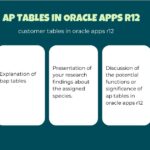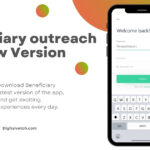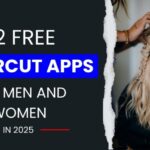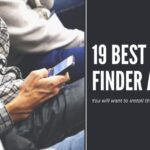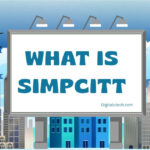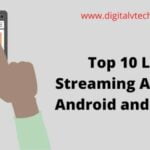Zoom is one of the greatest online cloud meeting platforms. It offers you the service to keep connected with your employees, students, and the respective person at any time or any place. Zoom cloud meeting app allows you to organize business meetings, video conferences and conduct online classes or interviews.
Moreover, you can share text, images, videos, and files with others on this app as it is also a cross-platform messaging app. It is easy to use and compatible with most devices. It is available on Windows OS, Androids, Mac OS, and iOS mobiles.
In the Zoom app, you will find two Zoom Meeting and Zoom Room. A zoom cloud meeting is a type of video conferencing meeting, users can join this via a webcam or a smartphone. Whereas Zoom Room is a type of physical hardware which is set up generally by the companies.
Companies can schedule their meetings and launch them from the conference Rooms. It is actually a paid service that requires a monthly subscription.
You have the question: is it possible to install the Zoom App on Roku TV? The answer is No. it’s because the Zoom app and Roku are not supportable for each other.
So, in any way, it’s not possible to install the app directly or via sideloading in any condition. Screen Mirroring is the only solution to this.
We know it is a great app, despite this it is not available on Roku players. But you can access the Zoom Cloud Meetings on Roku via Screen Mirroring as the Roku has an inbuilt feature of screen mirroring.
You can cast the zoom cloud meeting on the Roku player by using an Android device or Windows device.
Read More: How to get Zoom on your Apple TV?
How to use the Zoom Meetings on Roku?
As we mentioned in this article, it is not possible to download the zoom app as both are not supportive of each other.
So, screen mirroring is the only option to get access to the Zoom meeting on the Roku device. In this article, we discuss the way to use Zoom meetings on Roku. To know the steps, you have to read this complete article. Let’s get started;
1. Zoom Cloud meeting on Roku via Screen mirroring using Android device
- Switch on the Roku device and your Smart TV.
- Plug the Roku into the HDMI port of the TV.
- Connect your Roku and Smartphone to the same WIFI network.
- Now login to Roku and go to the Home Screen.
- Navigate to the Settings and choose the System option.
- Now under the System head, select the Screen mirroring option.
- After this, select the Screen mirroring mode and choose the Prompt option.
- Now on the android device, go to the google play store and download the Zoom Cloud Meeting app.
- After Zoom is successfully installed on your android device, go to settings, then Connection and sharing option.
- Select the Cast option.
- From this cast, the option selects the Roku device from this search result.
- When the connection is enabled, the android phone will appear on the Roku TV Screen.
- Now, you are able to cast the zoom meeting on the Roku device, open the app on your smartphone, and sign in.
That’s how you will use the Zoom meeting on the Roku device via an android device. You can make video calls, attend meetings and all you want to do with this app.
2. Zoom Cloud meeting on Roku via Screen mirroring using Windows device
- Switch on the Roku device and your Smart TV.
- Plug the Roku into the HDMI port of the TV.
- Enable the WIFI connection, log in to Roku, and go to its home screen.
- Go to Roku settings, then choose the system.
- Under the system option head, select Screen mirroring.
- Enable the Screen Mirroring mode and choose the Prompt option.
- Now go to your PC and enable the WIFI connection, to do this press “Windows + P” using the keyboard.
- The project menu will appear, choose Connect to a wireless display.
- Your device will search for the nearby wireless connections available on the same network.
- Move to the Roku screen, accept the permission, and the Windows screen will automatically be displayed on the TV.
- Now open the Zoom app on your windows you can use the web version also.
- Sign In to your Zoom Cloud meeting account. And start any meeting, it will be cast to your screen.
- So, that’s how you can use the Zoom meetings on Roku devices via screen mirroring using the Windows PC.
Read More: How to Install & Download Zoom App on LG Smart TV?
Conclusion
Zoom is an amazing cloud meeting app and used by millions of users. Many of the meetings and social events are organized virtually. Zoom is specially designed for providing efficient services for online meetings.
This article is particularly written for finding the way to use zoom cloud meetings on Roku. And the solution is Screen mirroring. We have given a step-by-step guide to solving this problem. I hope if you wish to use the zoom on Roku to hold a virtual meeting, you can easily find a way to do it by reading this article.
You may also like:
How to get Zoom Meeting on Xbox One?