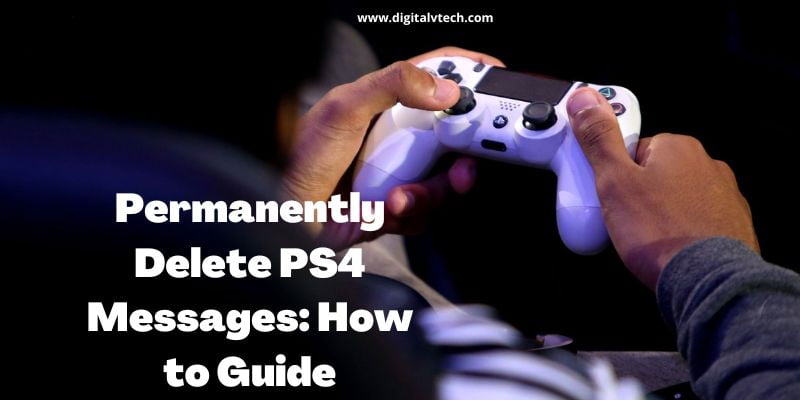Read this post all the way to the conclusion if you are one of such users and want to know how to permanently delete PS4 messages. With step-by-step instructions, you will discover in full how to permanently delete PS4 messages. Let’s get started.
With the introduction of the Playstation 3 and Xbox 360, online console games became widely played, and messaging became a crucial tool for developing game strategy, inviting gamers to join, and even establishing friends.
The PlayStation 4, usually referred to as PS4, is a high-end gaming system offered by Sony. Users of the PS4 receive several messages regarding new games and relevant news on a frequent basis while gaming.
Additionally, if users are conversing with someone on a PS4, the messages simply keep piling up to the point where they are no longer wanted.
Procedure to Permanently Delete PS4 Messages
Your PS4 messages cannot be permanently deleted. But you can also get rid of them from your screen. To discover how to remove PS4 messages permanently, follow these steps:
Notifications will undoubtedly be removed from your screen by doing this. However, if you begin a chat with the same individual, those messages will automatically reappear on the screen.
Step 1:
From the PS4 home screen, navigate to Messages.
Step 2:
Find the chat you wish to delete the message from and enter it.
Step 3:
To access the Options Menu, press the OPTIONS button on your controller.
Step 4:
Choose Leave from the right pane menu after that. Those texts have been successfully erased from your screen.
Steps to Permanently Delete PS4 Messages
On PS4, messages cannot be deleted permanently. However, by following these instructions, you can get rid of them off your screen:
Step 1:
From the PS4 home screen, select Messages.
Step 2:
Use the options button on the controller to find and launch the preferred chat’s options menu.
Step 3:
From the right pane menu, choose the Leave option.
Steps to Permanently Delete Files from PS4
Using the steps listed below, you can erase files from your PS4:
Step 1:
From your PS4’s home screen, access Settings.
Step 2:
From the selection, choose Storage.
Step 3:
Select System Storage from the Storage screen.
Step 4:
Choosing Saved Data.
Step 5:
Select the chosen game for which the files should be removed.
Step 6:
Press the Options button after choosing User Options.
Step 7:
Choose Delete.
Step 8:
Select Delete once more.
Step 9:
Select OK to finish the process now.
Steps to Delete Images on PS4 Messages
To remove photos from PS4 messages, simply follow the procedures listed below:
Step 1:
Open Messages and choose the chat from that you want to erase the image from (s).
Step 2:
Use your controller’s OPTIONS button.
Step 3:
As shown below, choose the Leave option from the Options Menu. Those messages with photos have been successfully erased from your screen.
Steps to Delete Messages on PlayStation App
Using the procedures below, you can erase messages from the PlayStation app:
Step 1:
Launch the PlayStation mobile app.
Step 2:
From the top, tap the Messages tab.
Step 3:
Open the chat you wish to delete the desired message from by scrolling down.
Step 4:
Swipe the message to the left and select the Leave option. The message has been successfully deleted from the PS app.
FAQ’s
Q:- How to delete PS4 Messages While Still Present?
Ans:- Sadly, there is no alternative to utilizing the depart option to remove PS4 messages. To remove the notice on PS4, you must use the Leave option. Learn how to erase messages on the PS4 step-by-step by following the instructions provided below.
Q:- Can You Get Back Deleted PS4 Messages?
Ans:- Yes. The PlayStation servers do not erase your communications. Therefore, you may always retrieve your messages back by resuming the chat with that same person again, even if you delete them from your PlayStation app via the Leave option.
Final Points
You don’t have to use the built-in Messages option to permanently erase messages from a PS4 device. Instead, use the specialized app to get quick results.
To control who can send you messages, you can also use the Privacy settings option found in the Messages menu.
We hope you now understand how to permanently delete PS4 Messages. Please feel free to use the comments area below to contact us with any questions or recommendations. Inform us of the next topic you want to learn about.
You may also like:
How To Cancel PlayStation Vue Subscription (Complete Guide)
How to Install PlayStation Vue on Apple TV (Step-By-Step Method)