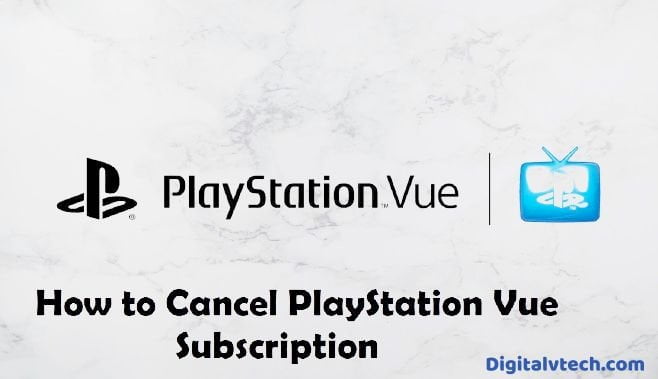For media and gaming, the PlayStation is the best platform, and this platform is owned by Sony. In the gaming categories, it holds PlayStation Now and PlayStation Plus.
It covers more than 19 counties around the globe. If we talk about the streaming categories then it is holding PlayStation Vue and the thing is Vue offers the services only in the United States Of America.
If you have enabled yourself by subscribing to any of the gaming services which come under PlayStation then you don’t have to do anything.
However, if you are a subscriber of PlayStation Vue then you will have to cancel the subscription because the company has decided to shut down the service from Jun 30, 2020.
But stuck to cancel? Don’t worry our this detailed post, will guide you step-by-step. So without any further delay let’s get into the topic.
Ways to Cancel PlayStation Vue Subscription
PlayStation offers you a wide range of services, hence you can cancel all the products and services on a single platform. Below we are sharing three different ways for the same.
Steps to Cancel PlayStation Vue Subscription using PS4
Let’s start with PS4. Find the complete guide below.
- Head to the settings which are located on your PS4 Home Screen.
- Under the settings menu, you will get an Account Management Option, tap on it.
- Once you go into the Account Management menu, find the Account Information and click on it.
- Now find and click on PlayStation Subscriptions under the Account Information tab.
- All your subscribed PlayStation services will be displayed there, simply choose the one you want to cancel.
- Tap on the Turn Off Auto-Renewal button which will be on the next screen.
- You will be popped up with confirmation, simply smash on the Yes button to confirm.
Read: How to Use Pinterest for Business Account?
Steps to Cancel PlayStation Vue Subscription On PS3
Well, if you are the holder of PS3 then ignore the above process and follow the below-mentioned steps.
- Go to the PlayStation Network in your PS3 menu.
- Go to the account management on your next screen.
- You may be asked to sign in, if so, then use your PlayStation credentials to choose the Transaction Management option.
- You can see the Services List Options, on your next screen.
- You can see all the subscribed PlayStation services here, tap on any one of the ones which you want to cancel.
- Now tap on the Cancel Automatic Renewal.
- Now you may come across to confirm what you have chosen, so simply hit on the Yes button.
Read: How To Create Spaces In Your Instagram Captions and Bios
Steps to Cancel PlayStation Vue Subscription Using A Browser
The browser enables you for two options, we are going to introduce you both, now it is up to you which one you choose.
Method 1
- Go to the available browser and then visit think given link [https://id.sonyentertainmentnetwork.com/signin/].
- It is Sony Network’s Account Management official site, using this you can do the same.
- Now you need to sign in to your PlayStation account. Type your login detail and then tap on the sign-in.
- Once you are done with the login process, simply click on the subscription option which is located on the left side
- Simply click on the pop-ups that come on the screen. And it will redirects you to the PlayStation subscription page.
- You can see all your PlayStation subscriptions on the page. Simply choose the Vue Service you want to cancel, tap on it to Turn off the Auto-Renew button.
- You will be prompted with the confirmation screen. Simply tap on it to confirm your action.
Read: How To Make Your Taskbar Look Cool?
Method 2
- Go to the browser on your PC, and type this given URL [vue.playstation.com/subscription]
- Now you will be needed to sign in with the subscribed PlayStation Vue account.
- Now land on the Subscription summary tab and tap on the cancel subscription button. That’s all you are done with this.
Read: How to Fix MMS Download Problems?
Wrap Up
Canceling the PlayStation Vue Subscription is not an easy task, especially when you don’t know the proper procedure, right?
In this detailed post, we have made it easy for you, we have shared multiple ways for this. You can follow any of the mentioned above.
We hope this article solved all your queries and provided you enough information about this topic.
If you still, have any questions or suggestions regarding How To Cancel PlayStation Vue Subscription you can leave us a comment below.