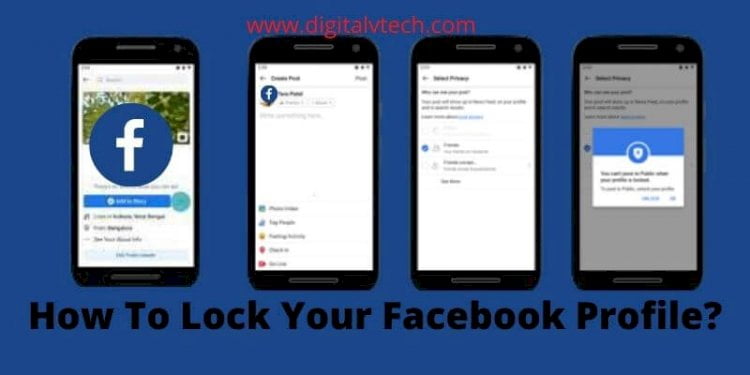This article will teach you how to lock your Facebook profile with some simple steps.
How often have you seen on your Facebook profile that your profile is locked? Well, this is the common feature that Facebook recently launched for Indian users (Escipelly for Women) to lock their profile so that no other than their Facebook friend can see the activities they are doing like upload photos, uploading the status, or anything that is allowed to do on Facebook. You can also read our last post about how to know who viewed your facebook profile.
Activating this feature on Facebook is pretty simple, but still, you need to pay close attention to this to understand it properly. In this post, we will share the methods so that you can enable this feature via mobile device, or any desktop computer. So without any further delay let’s dive into the topic.
What Does This Feature Mean?
Before we take you to the topic and share all procedures of locking your Facebook profile, it will be better for you to understand this feature. Well before Facebook launched this feature. It was easy for anyone to check anyone’s profile, right?
Therefore anyone could check the profile, post, and all these kinds of stuff. As facebook felt the security issue, they came up with a new feature called Profile Lock.
In this, anyone can lock their profile, if she or he doesn’t want to share their info, details, photos, and other things with random people or strangers the users can enable the profile loc feature.
As soon as users do this, apart from their friend list no one can go through the user’s details. Simple and clear enough? Now the question is how to enable it?
Don’t worry, below in this article, we have covered up and shared a step-by-step guide for mobile and desktop users.
Read More: How to Create a Poll in Facebook?
How To Lock Your Facebook Profile In Mobile and Desktop?
Steps To Lock Facebook profile via mobile app
Below we are sharing a complete guide for mobile users, it doesn’t matter which operating system you are using on your mobile, the process will remain the same for all types of mobile phones. Follow the steps:
- The first thing you will be required to have on your phone is the Facebook App. You can get it from the Play Store (Android users), and from App Store (Apple users). Download the app and install it.
- Now launch the Facebook app and log in with your username and password.
- Once you are signed in, tap on the profile picture (Generally available on the top of the left side corner).
- Now your profile will be open, on the home screen you can see three horizontal dots right next to the “Add To Story” tap on it.
- Now find the “Lock Profile” option and tap on it.
- Now you can see the brief about how locking works. You can either read it or simply click on the “Lock Your Profile” and you are done.
- A small popup will appear on the screen that says “You locked your profile” tab on the OK to close the window.
- You are done with it, now no one can see your profile except your Facebook friends.
Read More: How to install Messenger without Facebook?
Steps To Lock Facebook profile via desktop
In case you are unable to access your Facebook account from your mobile phone, and still wish to lock your Facebook profile, then let us tell you, there is no direct way for locking the Facebook profile from the browser.
But you can work with a workaround and it will enable you to do the same with the browser. Follow the below steps:
- Launch any browser and go to https://www.facebook.com/
- Now click on your profile icon which will be in the URL, simply replace www with “m”, and the URL immediately changes to m.facebook.com/yourprofilename.
- The above two steps help you to convert your browser Facebook into a mobile version of Facebook.
- Here you can find a three-dot icon right next to the edit profile option.
- Now you can find the Lock Profile option, simply click on it.
- As we did in the mobile version, this will also come up with the popup saying brief about lock profile, click ok to close the window.
- Congratulations, your profile is locked now.
The steps are the same for all types of devices. Once you have locked your profile, and want to restore the changes you simply follow the given steps again, and you will now see an Unlock option instead of the Lock option.
Read More: What is Facebook Live and How to use it
Conclusion
Locking the Facebook profile will save your profile from unwanted access to strangers, it also helps you to keep your data secure. In this post, we have shared a couple of ways for locking your device, like mobile and desktop.
We hope this article was helpful for you and solved all your queries. If you still have any questions or suggestions regarding How To Lock Your Facebook Profile, you can leave us a comment below.
You may also like:
14 Easy steps to create a Facebook business page