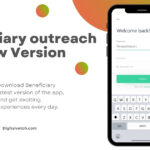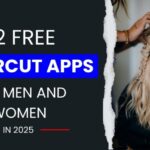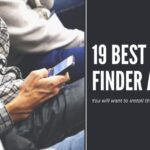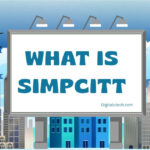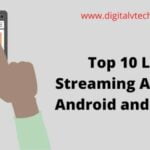If you’ve ever set up a wireless router on your own, you’ve either come across the term WPS in the configuration menus or seen a WPS button next to all the ethernet ports on the router’s back. Do you have any idea what WPS stands for? What does it mean and how does it work? WPS is supported by which devices and operating systems? This tutorial will teach you the answers to these and other questions:
What is the WPS (Wi-Fi Protected Setup)?
Wi-Fi Protected Setup (WPS) is an acronym for Wi-Fi Protected Setup. It’s a wireless network security standard that aims to make connections between a router and wireless devices as quick and painless as possible. WPS is only compatible with wireless networks that employ the WPA Personal or WPA2 Personal security protocols to encrypt the password. WPS isn’t compatible with wireless networks that use the defunct WEP security, which can be readily broken by any hacker with a simple set of tools and expertise.
You can’t connect a wireless device to a wireless network unless you know the network name (also known as SSID) and password in a typical configuration (also called WPA-PSK key). Assume you wish to connect a device to your wireless network, such as your smartphone. On your device, select the network you wish to connect to and then enter the security password for that network. You will not be able to connect to the WiFi network unless you complete both stages.
How to Set Up WPS Connection?
WPS might make the connection process easier in some cases. Here’s how to set up a WPS connection:
- To begin, hit the WPS button on your router to enable new device discovery.
- Then, on your device, choose the network to which you want to connect.
- The gadget connects to the wireless network without having to enter the network password.
- You may have gadgets with their own WPS buttons, such as wireless printers or range extenders, that you can utilize to make rapid connections.
- By hitting the WPS button on the router and then on those devices, you may connect them to your wireless network.
- During this process, you will not be required to enter any data. WPS delivers the network password automatically, and these devices remember it for future use.
- They’ll be able to connect to the same network without needing to utilize the WPS button again in the future.
- The usage of an eight-digit PIN is a third option. WPS-enabled routers feature a PIN code that is created automatically and cannot be altered by users.
- This PIN can be found on your router’s WPS configuration page.
- Some devices that don’t have a WPS button but support WPS will ask for that PIN.
- They verify themselves and connect to the wireless network if you enter it.
- An eight-digit PIN is also used in the fourth and final technique.
- Some devices that do not have a WPS button but support WPS will produce a client PIN.
- The router will use this PIN to add that device to the network if you enter it in the wireless settings panels of your router.
While the first two techniques are quick, the third and fourth approaches offer no advantages in terms of the time it takes to join devices to your wireless network. You’ll have to type that eight-digit PIN, and the wireless network password will take just as long.
Because you must open the router’s wireless settings section and type the PIN provided by the client device, the fourth method of connecting to a wireless network is considerably slower. Here’s a WPS PIN issued by a TP-Link Archer C1200 router if you want to see what it looks like.
While the interface on your router may differ, the technique for connecting devices using a WPS PIN is the same.
Read: How do I Enable Cookies in Browser?
What Does the WPS Button Do?
The WPS button assumes that if a device is within touching distance of the router, it is permitted to connect to it. So, rather than entering in that long password, you can simply press the button and connect a device.
When you push the button, the router starts looking for devices that are compatible with it. If it detects any devices that are trying to connect to a WPS-enabled router, the two will automatically pair up. In around two minutes, if no one connects to the router, the router will cease looking.
It’s worth noting that WPS isn’t compatible with all devices. Devices made before WPS became popular will not work with it, and some newer gadgets will not support it at all. You can’t always determine whether a device supports WPS, but if it does, you’ll get a “connect using WPS” option when you connect it to a new router.
Read: Google Meet Vs Zoom | Is Google Meet Better Than Zoom?
Where is the WPS Button on My Router?
Depending on the router model, the WPS button may appear differently. It’s easy to find on some models; simply seek for the “WPS” button, which should be located somewhere at the back of the machine.
Instead, certain models will use the WPS symbol, which resembles two arrows pointing in an oval form. It resembles the universal recycling sign if it lacked the arrow and was more circular than triangular.
Others will write “Wi-Fi Protected Setup” next to the button, which is simply “WPS” typed out completely. All of the following should still function as a standard WPS button, so don’t be concerned if yours is labelled differently.
Read: How To Install Google Chrome In Ubuntu?
Procedure to Connect to a Wi-Fi Network With WPS
Unfortunately, WPS isn’t compatible with all Wi-Fi devices. Some current devices don’t bother with WPS, while old systems developed before WPS won’t comprehend what it is.
If you have the choice to use WPS when setting up a device, you’ll know it’s compatible. After selecting the router to which you want the device to connect, you’ll be prompted to provide a password or hit the WPS button on your router.
Keep the page open and press the WPS button on your router if the latter option occurs during setup. After that, your route will start seeking devices that wish to connect to it. Hopefully, it will detect yours and connect it to the network without the need for a password.
It’s worth mentioning that changing your router’s password may cause all WPS-connected devices to reboot. When you try to rejoin, your device will tell you that your credentials have changed.
To fix this, simply reset your password to its original value, and everything should reconnect. If you don’t want to do that (for example, because you changed your password), you can tell your device to forget the router and reconnect using WPS again.
Read: 8 Best Google Chrome Flags to Try in 2021
Is it Safe to Use WPS?
The security of WPS is entirely dependent on the location of your router. Can you imagine an intruder gaining access to your router and connecting to your network via the WPS button? If this is the case, you should go into your router’s settings and disable the WPS button.
This is especially true if you don’t expect to add any additional devices to your Wi-Fi very soon. WPS is only good for connecting new devices to the internet. There’s no necessity to keep the button active once you’ve finished.
But what about when you have visitors? You can create a separate guest network for visitors if you want them to connect to your Wi-Fi quickly and simply. They’ll be able to access the internet instantly, but your personal gadgets will be safe on your private network.
Read: 15 Best Games to Play on your Chromebook
FAQ’s
Q:- What is the location of the WPS button on my router?
Typically, the WPS button can be found on the back of your router. The location of the button, however, is determined by your device.
Q:- What if my router isn’t equipped with a WPS button?
If your router does not have a WPS button, you can set up your Wi-Fi connection using a web browser and a web browser. This method’s instructions are normally included with your router hardware.
Q:- What happens if I use my router’s WPS button?
The WPS button allows you to connect devices to your network over Wi-Fi. Your router will simply create a connection to other devices by pressing the button.
Q:- What does the WPS button’s symbol mean?
The initials “WPS” or a symbol of two arrows creating a circle can be found on the WPS button.
Read: 10 Best Car Customization Apps for Android & iOS
Conclusion
WPS is a troublesome wireless network security standard, as you can see from this article. While it has the potential to make your life easier, it is also subject to assaults and may be difficult to use with certain gadgets.
Please let us know if you used WPS to connect your devices to the wireless network before closing this article. How did it work out for you? Were you compelled to disable it because of its security flaws?