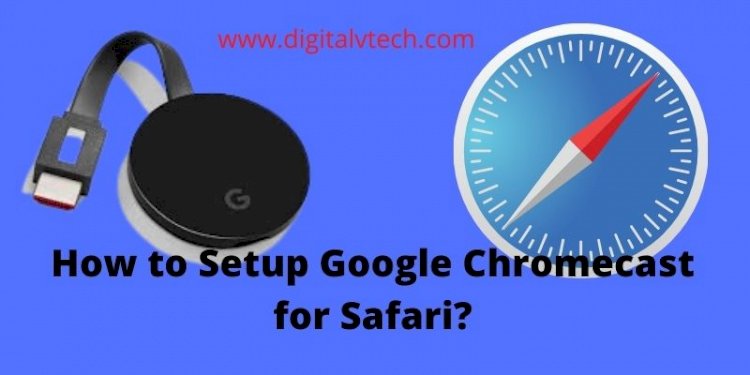Google Chromecast is a Smart TV Dongle which is one of the best gadgets launched by Google. It is used for streaming all the favorite content on a wide range of devices or big screens via the internet. If you have an Apple device it works better with the Google Chromecast. Whether you want to mirror a smartphone or a tablet to a bigger screen Google Chromecast is one of the best ways for you to do it.
And if you want to do screen mirroring from an iPad or an iPhone, Google Chromecast is one of the better options for you. This article will guide you through how to set up or stream Chromecast for Safari.
So, if you want to stream video content online from a wide range of websites or devices then Google Chromecast is a powerful; device that you can use. It is simple to use Chromecast, and it doesn’t matter which device you’re using. It can be used on various devices including smartphones, tablets, laptops, or PC.
You can also stream content from various sources such as Netflix, Hulu Plus, YouTube, and movies from Safari. Indeed, Chromecast works better in a Google ecosystem in comparison to the other devices. It does not mean you cannot use it for Safari. All you have to do is to follow the instructions used for setting up Chromecast.
There are various methods by which you can stream content to Chromecast. Using the web and mobile apps that support Google technology is the first method for you. Another method is screen mirroring, which is a mirror image of Google’s web browser. There is no need to use the remote control while casting Chromecast.
The casting in this method is controlled by your mobile device or computer. Safari is an exclusive browser that is by default for iOS and Mac devices. It is one of the foremost powerful and most secure browsers within the market with several advanced options. With this browser, you can browse, play music & video, read, download, and much more.
Have you ever thought, is it possible to cast the content from the Safari browser to the TV or any other big screen like a projector? The answer is Yes, it is possible to cast the Safari browser from any device including iOS and Mac. But you know how? Let us move further to get the answer to this How?
Read More: How to Chromecast Sling TV Channels to your TV?
How to Set up your Chromecast using Safari?
To set up your Chromecast for Safari, you need to know that you’ll be able to apply Google Chromecast for Safari with 2 totally different procedures.
#1. The first method you choose is a mobile application and an internet application. However, these applications must be compatible with Google Casting to work with your device.
Alternatively, you will opt for screen mirroring technology wherever you’ll be able to mirror the Google web browser. You do not need external components like remotes to control if you cast. Help solve this problem through mobile phones and computers.
#2. The fact is that setup of Chromecast for Safari is a simple and easy process. We have planned the exact procedures and steps for properly setting up Google Chromecast using the Safari browser. We have defined the steps in such a way that you just will complete this procedure effortlessly.
So, it’s a recommendation for you not to avoid or miss any of the steps that we have mentioned below for setting up Google Chromecast for the Safari browser.
Read More: How to Make Skype Calls on TV using Chromecast?
Step-1. Connect your Chromecast:
In this step, you need to Plugin or connect your Google Chromecast device with a TV with the use of an HDMI port. You will be able to complete this task with a USB cable.
To make a secure connection you have to connect your Mac and Google Chromecast with the same WIFI network which has a stable internet connection.
Step-2. Download the Chrome Browser:
- Once you connected your device successfully, launch the Safari browser and copy this below-mentioned link in the search box of the Safari Browser.
- Link: – https://www.google. com/chrome/
- You will now be directed to the download option on the Chrome website. Click here to download the Chrome browser for your MacBook.
Step-3. Launch the Chromecast Chrome browser in Safari
As soon as it finishes the downloading process, you have to install this application on your Mac PC. After the installation is complete, you can start the Chrome browser by clicking the menu icon. This icon is displayed in the upper right corner of the browser window.
Step-4. Chromecast for Safari
Once it was launched, you will be able to use the Cast option, click on it. You will see a pop-up dialog box that you only see on the screen. You will be prompted with a button to transfer.
Step-5. Choice Of Your Device
Once you click on the Cast To option, a drop-down menu will be available with the list of devices. Here you need to select the type of device you want to stream to. Available Chromecast devices will appear on your screen. Now select this option for Cast. This will complete your Chromecast setup via Safari.
Read More: How To Set Up And Use Chromecast Ultra?
Conclusion
So, with this post, you will understand using a Chromecast device with a safari to enjoy your favorite video content. I hope you will like this article and easily set up Google Chromecast for Safari in an above-mentioned way.
You may also like: