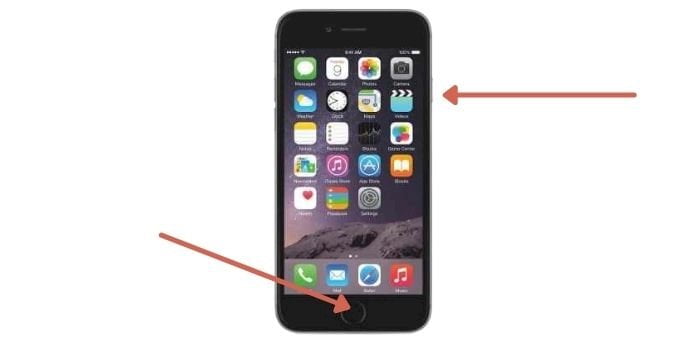Recently bought an iPhone 6 but stuck to taking Screenshots? Nothing to worry about, because Techruth is here to provide you a complete guide for How To Take Screenshot on iPhone 6.
Well, all the devices that exist on the planet, generally follow the same methods for taking a screenshot on the phone, and the iPhone is also not separate from them.
In this detailed post, we are going to introduce you to the simple process that will surely enable you to take screenshots on your iPhone 6 or any iPhone.
So without any further delay, let’s tighten your seat belt and come to the ride with us.
Ways For How To Take Screenshot On iPhone 6
Below we are sharing multiple methods for the same. You can choose any of the mentioned methods that suit you and feel more convenient. Let’s get started.
Method 1: Using Key Combination (Easiest Way)
This way for taking screenshots on your iPhone 6 is one of the easiest ways you may come across. You just have to follow a few simple steps. All the steps are given below.
- We are assuming you have turned on your iPhone 6.
- Now go to the image or webpage that you want to take a screenshot of.
- Now if you are on the target page, then press the “Home and Power Button” simultaneously.
- And you can see an image captured on your device that is your screenshot.
- The image will contain anything you have displayed in that particular moment.
Read More: How to Remove a Virus from iPhone or Android Phone?
Method 2: Take a screenshot with one hand with Assistive Touch
If you don’t want to use both of your hands while taking a screenshot of your iPhone 6? Then this method will be useful for you because in this method we are going to share with you the steps that will enable you to take screenshots with one hand only. For using this method follow the given steps below.
- To begin with, tap on the floating menu button.
- Now click on Device and then go to more.
- Now click on the screenshot.
Once you can see a flash and camera shutter sound that is made by the camera app when you take the screenshot. Generally, the snapshot will be saved in the Photos app, simply click on the app and make sure you have taken it successfully. That’s all you are done.
Method 3: Use an app: Awesome Screenshot for Safari:
Apart from the above-mentioned methods, you can give a try to the apps, and these apps will help you to take screenshots of your device. The app is known as “Awesome Screenshot For Safari”.
Basically, it is a screenshot extension for safari, and has various ranges of support for iOS 8 and later. Using this tool on your phone enables you to take screenshots of your screen, annotate, and you can share the screenshot with the help of a few clicks. Simply follow the steps given below for this particular app. This app is easily available on the App Store.
- Begin with downloading the “Awesome Screenshot” app on your iPhone from the App Store.
- We guess you have downloaded the app, now launch the app on your phone.
- Go to the safari browser for enabling the screenshot extension.
- Now search the link and enter the web page that you are looking for to the screenshot. Now choose the desired page that you want in the screenshot.
- Now simply click on the “Right Mark” button to get saved the screenshot on your iPhone.
- Generally, all the screenshots will be saved on your phone’s image folder. You can access it from there.
We are sure after reading this post, you have some questions coming to your mind, that is why we have added the FAQs section below. You can find some of the common questions people are looking for.
Read More: Why is my Phone Charging So Slow and How to Fix it?
FAQs:
#1. Why can’t I take a screenshot on my iPhone 6?
You can try to update your iPhone if any is available and restart your device. Once done, now follow any of the above-mentioned methods. You will be able to take screenshots easily.
#2. How do I enable screenshots?
Go to the menu icon that is available on the top right corner > Settings > Account & Privacy. There you will find an option “ Button Labeled Edit and Share Screenshot”. Simply tap on it to turn it on. While doing this process you may come across a prompt when you take a screenshot, that will ask you if you want to turn on this new feature.
#3. How do I change the screenshot button?
Simply, go to the setting and find the Edge Sense then Set Short Squeeze. From here you can change the screenshot button.
Read More: What to Do if Your Phone Screen is Flickering or Shaking?
Conclusion
Taking the screenshots on your iPhone 6 is not a difficult task, hence you need to know the proper steps. In this detailed article, we have introduced you to multiple ways that can be handy for you.
We hope this article was helpful for you and solved all your queries regarding taking the screenshot on iPhone 6. If you still have any questions or suggestions regarding this post, you can leave us a comment below.
You may also like:
How to Setup Google Chromecast for Safari?