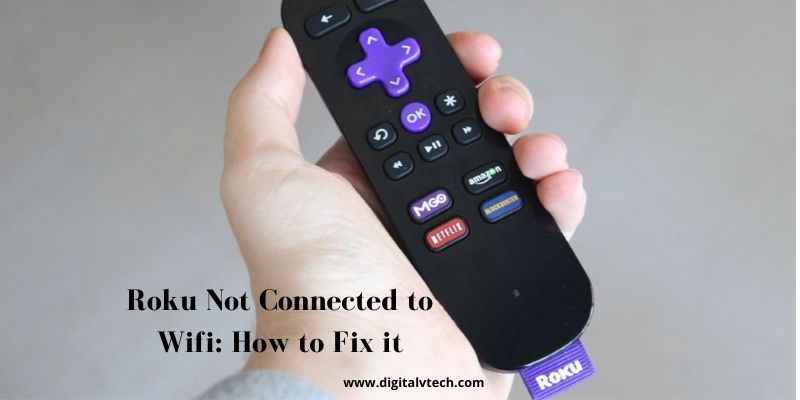You have come to the right place if your Roku Not Connected to Wifi. Here, we will show you how to fix the problem in a simple manner.
Roku is one of the most economical and simple-to-use media streaming devices available, with thousands of free and paid TV channels, online movies, and shows.
Roku users may effortlessly connect the device to their television and begin using it with the Roku Remote. However, some users may have difficulty connecting to the internet. Check out this guide if you are one of them.
Solution 1: Check Other Devices for WiFi Connection Issues
Please make sure your Roku is connected to the Internet before we start debugging. The green light on your player indicates a robust WiFi or Ethernet connection to your router, as well as the presence of an active Internet service provider (ISP).
If you are having trouble, try restarting your device and checking the activity lights on your cable/DSL modem to make sure there’s no odd activity on your Internet connection.
When troubleshooting Roku difficulties, the first thing you should do is make sure that all of the devices around your Roku are connected.
If not, the issue could be with your router, modem, or another malfunctioning device. Otherwise, a problem with your Roku devices, such as a Roku stick or streamer, could be the cause.
Solution 2: Perform a Network Test Connection
If you’re having trouble streaming on your Roku device, it’s possible that the problem is with your internet connection.
Check your internet connection before attempting to troubleshoot something on your Roku to ensure it is strong enough to stream video. This is how you do it:
- From your Roku device’s Home screen, select the option that reads Settings.
- Check your connection by going to the Settings option.
- And then click on Internet Connection.
- After that click on the option of Check Connection.
If you don’t see the option of “Check Connection”, Roku will be disconnected from your WiFi network. When you try to establish a connection, you will notice that there is no “Set Up Connection” option available. It indicates that there is an internet connection problem.
Read: Watch Dailymotion on Roku: How to Details
Solution 3: Restart Router/Modem
One of the scariest possibilities that every user must deal with is a damaged network or modem.
It will undoubtedly cause you a great deal of inconvenience in both your personal and professional life. Sometimes all it takes is a simple restart to fix the problem, but other times you may need to replace the hardware.
Unplugging your modem or Wi-Fi router (or any other networking device) and waiting 30 seconds to a minute is one of the simplest troubleshooting techniques.
To do a factory reset, press and hold the power button for 15 to 20 seconds on most devices. If yours doesn’t have one, simply removing the power cord from the wall outlet or the device’s back should suffice.
Solution 4: Disable Network Pings
There may be an easy remedy if you have a Roku device and are having problems with it. Most issues can be resolved by resetting your modem and turning off network pings on your Roku device. The key is to find a way to get to the hidden menu.
There are two ways to get to the Roku secret menu. The first is to go to channel operations and then disable network pings; the second is to hit the home button on your remote, then pick system operations, then disable network ping, and then press [ok] on the remote to lock-in that option.
If your Roku device does not appear to be connected to the internet, check to see if it is sending out “ping” packets to test a network connection.
Read: Activate NBC on Roku TV, Fire TV, and Apple TV
In some circumstances, if your router’s ping feature has been disabled, the Roku device may be unable to check for an internet connection. This problem should be resolved by just removing your router’s ping functionality.
Solution 5: Power Reset/Restart
You may need to restart your Roku device if it is having problems connecting to the internet. You can achieve this in one of two ways: Make sure both ends of the wire are disconnected from the Roku device and that you wait a few seconds before reconnecting them. This will clean your device’s memory and assist you in resolving network connection troubles.
Simply unplug your Roku streaming stick from the back of your television if you’re using one. Then repeat the procedure with the power cord. Next, press and hold the power button for five seconds to restart the Roku device.
After that, push it again until the gadget is entirely turned off. Then, before trying to stream again, plug it back into your TV and wait for it to boot up.
Solution 6: Move Roku closer to Router/Modem
It’s likely that if your Roku device is linked to your wireless network, the WiFi signal strength is weak and can be enhanced.
Move your router and/or modem closer to your Roku device if necessary. Roku devices are designed to be linked to a wireless network with a strong signal.
Read: How to Watch Dish Anywhere on Roku?
Solution 7: Check For WiFi Signal Obstructions
An obstruction is the most common cause of Wi-Fi signal loss. When your Wi-Fi signals are blocked, it will be difficult for your devices to join to the network, and those that are connected will likely have poor connectivity.
With so many potential sources of interference, it’s critical to keep a watch on what might be interfering with your Wi-Fi connection and take action if necessary.
Physical barriers, such as thick walls and concrete blocks, can block electromagnetic signals, and gadgets that utilize electromagnetic waves, such as televisions, ovens, and other appliances, can also cause problems.
Routers should be positioned in open areas, away from other potentially interfering devices. Place your router at least 12 meters away from any metal objects, such as filing cabinets, appliances, or heavy furniture. This will help to reduce wireless signal interference.
Read: Watch Dailymotion on Roku: How to Details
Solution 8: Use a 5GHz Wi-Fi Band
A 2.4GHz Wi-Fi network is typically used for lower bandwidth activities. However, interference and signal obstacles are common in the 2.4 GHz frequency.
As a result, using a 5GHz Wi-Fi band will allow you to effortlessly connect to the internet and stream properly. Your Roku is designed to function well with higher bandwidths.
Solution 9: Connect an Ethernet Cable to Roku
Ethernet cables are mostly used to connect your router to your device’s internet entry port. Although this option is not accessible for the Roku Stick, it is ideal for the Roku TV and Roku player.
Go to the Network option in your settings after manually connecting the cord between your device and router.
Then, select the Wired option and follow the on-screen steps to set up an internet connection. With a good internet connection, the streaming will go smoothly.
Solution 10: Contact Support
If none of the preceding options work, it’s time to contact Roku customer service. The “Connecting to your network” option can be found under the troubleshooting section of help.
Roku customer service will be able to examine your device more closely and establish what went wrong and where it happened.
Make sure you explain your problem and the efforts you’ve taken so far to try to solve it. This will make it easier for them to assist you.
Read: How to Download And Setup IPTV on Roku?
Final Thought
In this article, we’ve covered all of the possible causes of Roku TV not connecting to wifi issues. We have also considered all of the finest options for resolving this issue.
Reading and following these mentioned rules and methods will undoubtedly assist you in resolving the problem as quickly as possible. Finding the issue before addressing it is, nevertheless, a recommended strategy!
If nothing on this page solves the problem, you may need to contact Roku support. They’ll look into the warranty and, hopefully, replace the device in its entirety.
You may also like
Watch YouTube Kids on Roku Streaming Device
How to Activate Fox Sports on Roku in 2021| Digitalvtech.com